![[Digital logo]](../../IMAGES/DIGITAL-LOGO.GIF)
![[HR]](../../IMAGES/REDBAR.GIF)
![[Digital logo]](../../IMAGES/DIGITAL-LOGO.GIF)
![[HR]](../../IMAGES/REDBAR.GIF)
6.7.3 Correcting Node Name Validation Problems
A failure occurring when the remote system attempts to validate a node
name can cause an access control problem. Do the following:
| Step | Action |
|---|---|
| 1 | Check that the information in the namespace is correct (see your naming service documentation). Use the cdi$trace program on the destination system to obtain additional information (see Section 6.10.1). |
| 2 |
If a Phase IV system cannot connect to a DECnet-Plus system, and the
DECnet-Plus system is using DECdns:
|
| 3 | Make sure that the correct protocol towers information exists for the Node module on the local system. |
| 4 | Check that the node name in the synonym directory is correct. |
Do the following if you have insufficient Session Control resource problems on a local or remote node:
| Step | Action |
|---|---|
| 1 | Determine if the remote node is a Phase IV system or DECnet-Plus system. |
| 2 |
If the problem occurs on a Phase IV system, use NCP to examine the
maximum links (or maximum alias links). Use the following command:
ncp> tell node-id show executor characteristics If the problem occurs on a DECnet-Plus system, use NCL to look at the Session Control ports. Use the following command: ncl> show session control port * all |
| 3 | Look at links or ports currently in use on the remote system. You can increase the links if necessary. Look at the link activity and the operation of the application to determine if you need more links or ports. Otherwise, examine the application operation to ensure it is configured properly. |
6.9 Correcting Timed Out Problems
If you receive occasional timed-out errors, it is possible that Session
Control had to take extra time to locate a specified node address. In
this case, retry the failed operation. If you receive frequent
timed-out errors, do the following:
| Step | Action |
|---|---|
| 1 |
If making a connection to an OpenVMS system, see if the complete
login.com file is executed. If the remote system executes the
complete
login.com file when it receives a connect request, edit the
file so only the necessary command lines execute.
If the login.com file is not causing a problem, go to step 2. |
| 2 |
Look at the incoming and outgoing request timer values. Use the
following NCL command:
ncl>show session control all characteristics |
| 3 |
If the timer values seem too low, reset the values. Use NCL commands
similar to the following:
ncl>set session control incoming timer seconds |
This section describes how to monitor DECnet-Plus node name and address resolution and search path processing.
During DECnet-Plus configuration, the system administrator sets up one or more name services on each node. This setup procedure includes generation of an NCL startup script that contains the name service search path information for the node.
The name service search path describes the following information:
For more information on name service configuration and search paths, refer to DECnet-Plus Installation and Configuration for your system.
For more information on DECdns, refer to DECnet-Plus DECdns
Management.
6.10.1 Monitoring Search Path Processing (OpenVMS Only)
You can use either the Common Trace Facility or the cdi$trace program to obtain naming trace information.
Use the following command to invoke the Common Trace Facility:
$ Trace Start "SESSION CDI *"
Including the CDI parameter restricts trace facility output to node name and address resolution messages.
Use the following command to run cdi$trace, a program located in SYS$SYSTEM. For example:
$ run sys$system:cdi$trace
You can use the following procedure to redirect cdi$trace output to a file:
$ cdi$trace == "$cdi$trace"
$ cdi$trace trace.log
Although cdi$trace has known problems when run during a LAT
terminal session (on an LT device), a workaround is to issue the DCL
spawn command first.
6.10.2 Tracing Node Name Resolution Problems (Digital UNIX Only)
You can trace DECnet-Plus node name and address resolution and search path processing on Digital UNIX systems by setting the environment variable CDITRACE to a non-zero number before using DECnet-Plus applications. For example,
> setenv CDITRACE 2
Do the following to display the forward translation (node name to address) and backtranslation (address to node name) search paths for a system:
| To: | Use This Tool or Command: |
|---|---|
| Display the forward translation search path. |
ncl> show session control naming -
_ncl>search path |
| Display the backtranslation search path. |
ncl> show session control backtranslation -
_ncl>search path |
Using the decnet_register tool, you can verify that the reverse address mapping links and the synonym links for a node are set up properly in a name service.
The following decnet_register command reads the information for a node from a name service, checks the information for consistency, and prints messages describing any inconsistencies:
decnet_register>show node node-id full
6.11 Examining the DECnet-Plus Naming Cache (OpenVMS Only)
DECnet-Plus uses an in-memory naming cache to improve performance of
name and address resolution for all supported name services. This
naming cache supersedes the existing DECdns cache for storage of name
and addressing information.
DECnet-Plus uses this naming cache rather than the DECdns cache, for name and address resolution requests for all three name services: DECdns, Local, and DNS/BIND.
The DECdns cache still exists and DECnet-Plus continues to use it to resolve the special namespace nicknames:, local:, and domain:. The prefixes local: and domain: on a node full name, indicate to DECnet-Plus the name service where the name and addressing information is stored.
Note that the DECdns cache continues to exist. Applications other than
DECnet-Plus (for example, DFS) that use DECdns directly will continue
to use the existing DECdns cache.
6.11.1 Managing the Naming Cache
Using NCL commands, you can manage two naming cache parameters, the checkpoint interval and the timeout period, and flush entries from the in-memory naming cache.
Refer to your network management guide for information on managing the
in-memory naming cache.
6.11.2 Dumping the Naming Cache
Use the following procedure to dump the contents of the naming cache:
$ MCR NCL Set Session Control Naming Cache Checkpoint Interval 8:0:0
$ run sys$system:cdi_cache_dump
Refer to your network management guide for information on managing the in-memory naming cache.
If you determine that an application failure is neither an application-specific, Session Control, or naming service problem, the next area to examine is the Transport layer. For the DECnet-Plus product, this means a problem could exist with either the OSI transport or Network Service Protocol (NSP) software.
Topics In This Chapter
The topics in this chapter are:
7.1 Underlying Components (OpenVMS Only)
Figure 7-1 shows the direct underlying components that the NSP and
OSI transport components use on OpenVMS systems. Use this
information as a guide when isolating transport problems.
Figure 7-1 Underlying Components (OpenVMS)
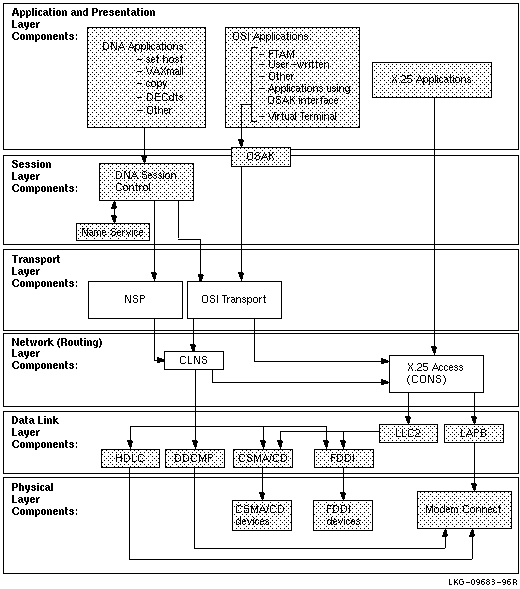
7.2 Underlying Components (Digital UNIX Only)
Figure 7-2 shows the direct underlying components that the NSP and
OSI transport components use on DECnet-Plus systems. Use this
information as a guide when isolating transport problems.
Figure 7-2 Underlying Components (Digital UNIX)

7.3 Symptoms of Transport Problems
If attempts to connect to a remote node fail or time out and you cannot
find any problems in the upper layers, it is possible that a Transport
layer problem is the cause of the failure.
7.4 Isolating Transport Layer Problems
If you cannot isolate an application failure at the Session Control
layer, the problem could be at the Transport layer. Or, the problem
could exist at the Network layer, but examining the Transport layer
provides you with information that will help you isolate the problem in
the Network layer.
7.4.1 Tools to Use
Use the following tools to isolate Transport layer problems:
| Tool | And Refer To: |
|---|---|
| NCL commands for the NSP and OSI transport modules | NCL reference documentation |
| dts/dtr tests, with /transport qualifier (DECnet-Plus) | Chapter 3 |
| Common Trace Facility | DECnet/OSI Common Trace Facility (CTF) Use |
7.4.2 Fault-Isolation Methodology
Use Figure 7-3 as a guideline for isolating Transport layer problems.
Figure 7-3 Fault-Isolation Methodology (Transport)

7.5 Correcting Connection Problems
If it is unclear where transport connection problems are occurring,
look at the related ports and NSAP counters. You can also use the
Common Trace Facility.
7.5.1 Checking Ports
If you check OSI transport and NSP ports, you can see whether logical links between systems are being established. Do the following to check the ports:
| Step | Action |
|---|---|
| 1 |
Disable the Transport layer software that you are not checking. Use one
of the following NCL commands:
ncl>disable OSI transport ncl>disable NSP If you disable either transport software, any connections that are currently using it are disconnected. The user can reconnect to the remote system (which then uses the other transport) if it supports the other transport and there are no other transport problems. |
| 2 | Initiate a connection to the target system. |
| 3 |
Use the following NCL command to identify the transport port
information for the Session Control ports in which you are interested
(depending on which end of the connection you are checking, you specify
direction as incoming or outgoing):
ncl> show session control port * all status, with -
|
| 4 |
Display the information for the appropriate Transport layer port with
one of the following NCL commands:
ncl>show NSP port port-id all attributes ncl>show OSI transport port port-id all attributes |
| 5 | Check that the local NSAP and remote NSAP information used in the connection refers to the expected systems. Another cause of failure is incompatible NSAPs. A DECnet-Plus system needs a Phase-IV compatible address to allow communication between the DECnet-Plus system and a Phase IV system. |
| 6 | Examine counter information (such as user PDUs received or user PDUs sent) to determine if port is actively in use. |
| 7 | Reenable the transport software that you disabled. If you could not identify any connection problems, repeat this procedure with the transport software that you previously disabled. |
7.5.2 Checking NSAP Counters
Do the following to get information about connections between two
systems:
| Step | Action | ||||||
|---|---|---|---|---|---|---|---|
| 1 |
Determine the local NSAPs for the system you want to examine. Use one
of the following NCL commands:
ncl>show nsp local nsap * name ncl>show osi transport local nsap * name Each transport can have up to three NSAPs. |
||||||
| 2 |
Determine the remote NSAPs for the system you want to examine. You need
to examine all combinations of local and remote NSAPs. Use one or both
of the following NCL commands:
ncl> show nsp local nsap
nsap-address -
ncl>show osi transport local nsap
nsap-address -
|
||||||
| 3 |
Check the counters on the source system. Use one of the following NCL
commands:
ncl>show nsp local nsap
nsap-address -
ncl>show osi transport local nsap
nsap-address -
|
||||||
| 4 | Try to establish a connection to the target system. If you cannot connect to the target system, check the remote system or try to reach the remote system from a different node. | ||||||
| 5 |
Check the counters on the source system.
|
||||||
| 6 |
If the source node is sending outgoing connect requests, check the
counters on the target system.
|
||||||
| 7 |
If you disabled transport entities, re-enable them, after checking the
transport connection, with one of the following NCL commands:
ncl>enable nsp ncl>enable osi transport |
7.6 Correcting OSI Transport Over CLNS Connection Problems
Do the following to correct transport problems if you are running OSI
transport over CLNS connections:
| Step | Action |
|---|---|
| 1 |
Check the outgoing OSI connection. Use the following NCL command to
identify the OSI transport template and network service (CONS or CLNS):
ncl> show osi transport template * all attributes |
| 2 |
Check to see if the source node is sending connect requests. Do the
following:
If connect requests are not being sent, check the application or the Network layer of the source node. If connect requests are being sent, go to the next step in this procedure. |
| 3 |
Check to see if the destination node is receiving incoming connect
requests:
If incoming requests are not received, trace the network path between the source and destination node, and check the appropriate routing circuits or data links. If incoming requests are received, go to the next step in this procedure. |
| 4 |
Check the remote node to determine if an application on the destination
node is available to receive connect requests.
|
7.7 Correcting OSI Transport Over CONS (X.25) Connection Problems
Do the following to correct transport problems if you are running OSI
transport over CONS connections:
| Step | Action |
|---|---|
| 1 |
Check that the source node is using a CONS template. Use the following
NCL command:
ncl> show osi transport template * all attributes |
| 2 |
Check that the CONS template exists. Use the following NCL command:
ncl>show x25 access template
template_id -
If the template does not exist, create the appropriate template (see your DECnet-Plus network management documentation). If the template does exist, go to the next step. |
| 3 |
Check to see if the source node is sending connect requests. Do one of
the following:
If connect requests are not being sent, check the application or the network layer of the source node. See your X.25 documentation for information. If connect requests are being sent, go to the next step in this procedure. |
| 4 |
Check to see if the destination node is receiving incoming connect
requests:
If incoming requests are not received, trace the network path between the source and destination node and check the appropriate routing circuits or data links. If incoming requests are received, go to the next step in this procedure. |
| 5 |
Determine if an application on the destination node is available to
receive connect requests. Do the following:
|
7.8 Troubleshooting RFC 1006
Some general techniques for RFC 1006 troubleshooting include:
RFC 1006 is layered on TCP/IP. Refer to your TCP/IP operational
information for details.
7.8.1 Common Problems
While troubleshooting, you may encounter these problems:
# ps -aef | grep rfc1006d
Jul 20 16:25:12 itsdoa rfc1006d[408]: t_bind: errno=Address already in use, t_errno=System error
![[HR]](../../IMAGES/REDBAR.GIF)
PS_PROFILE_007.HTML OSSG Documentation 2-DEC-1996 12:34:23.97
Copyright © Digital Equipment Corporation 1996. All Rights Reserved.