![[Digital logo]](../../IMAGES/DIGITAL-LOGO.GIF)
![[HR]](../../IMAGES/REDBAR.GIF)
![[Digital logo]](../../IMAGES/DIGITAL-LOGO.GIF)
![[HR]](../../IMAGES/REDBAR.GIF)
5.18.3 Correcting FTAM and VT Transport Problems
Do the following to correct transport problems:
| Step | Action |
|---|---|
| 1 |
Check that the transport selectors for the initiator and responder
match.
The transport selector is the right-hand selector in an upper-layer address. On OpenVMS systems, display any upper-layer address defined for a responder or initiator. For example:
On Digital UNIX systems, check the /etc/isoapplications file. |
| 2 | Check the format of the TSAP value to see if it is hexadecimal or ASCII. |
| 3 | Make sure that timers are not causing a disconnect too quickly; for example, the keepalive timer of the network service should be used. |
| 4 | Check that the correct transport template name is in use. |
| 5 | If you use Internet, check the addresses used and routing table entry. |
| 6 | If you use null Internet, check the OSI transport template to see if the inactive area address supplied matches the routing circuit. |
| 7 | Look at the transport counters to see if the transport software is working. See your DECnet-Plus management documentation for further information. |
Do the following to correct FTAM and VT problems at the Session layer on OpenVMS systems:
| Step | Action |
|---|---|
| 1 |
Check that the session selectors for inbound and outbound connections
match.
The session selector is the middle selector in an upper-layer address. |
| For inbound connections, if you need addressing information for the FTAM responder, use the NCL command show osak application. | |
| For outbound connections, check the file sys$system:isoapplications.dat. | |
| 2 |
Check that the session versions of the two systems are compatible.
An FTAM responder can accept either version 1 or 2. If both versions are proposed on an F-INITIALIZE indication, the responder chooses version 2. By default, an FTAM initiator proposes version 2. However, you can override the default by entering version 1 or versions 1 and 2 into the alias entry for a given remote application. To define the session version for an alias, edit the alias entry in sys$system:isoapplications.dat. |
| 3 | Check whether the values used are hexadecimal or ASCII, and whether the values are correct. |
Do the following to correct connection problems at the Presentation layer:
| Step | Action |
|---|---|
| 1 |
Check that the presentation selectors on the initiator and responder
systems match.
The presentation selector is the left-hand selector in an upper-layer address. |
| For inbound connections, if you need addressing information for the FTAM responder, use the NCL command show osak application. | |
| For outbound connections, check the file sys$system:isoapplications.dat. | |
| 2 | Check if there are common syntaxes for ACSE-PCI, FTAM-PCI, FTAM-FADU, unstructured binary, and unstructured text. FTAM uses the basic encoding rules of a single ASN.1 type as its transfer syntax. |
| 3 | Check whether the values used are hexadecimal or ASCII, and whether the values are correct. |
OSI application failures can indicate that a problem exists with their use of the OSI Applications Kernel (OSAK) software. Check the application's documentation to determine if the application has any dependencies on the OSAK software or uses the OSAK application programming interface.
Refer to the following documentation for more information about OSAK software and the OSAK application programming interface:
Do the following if an application that uses OSAK software has connection problems:
| Step | Action |
|---|---|
| 1 |
Use the Common Trace Facility or the OSAK trace utility to get a
transport trace and examine the output for the following:
|
| 2 | If possible, examine the application's log file to check that the local application received the upper-layer connect. |
| 3 | Check that quotas were not exceeded. |
Do the following if the application terminates unexpectedly:
| Step | Action |
|---|---|
| 1 | Check the OSAK event sink (OpenVMS only) or the NCL event sink (Digital UNIX only) for evidence of protocol errors. |
| 2 |
Create a transport trace using the OSAK trace utility, with the Errors
option enabled.
If errors exist, report them to the originator of the PDU; this is the local system for outbound messages and the remote system for inbound messages. There can be errors in the PDU that tracing cannot detect, so you cannot assume that the PDU is correct even if no errors are reported. If no errors exist, check the lower layers of your network. |
Do the following for programming problems:
| Step | Action |
|---|---|
| 1 | Check that optional parameters are set to null. |
| 2 | Make sure you have sufficient workspace. |
| 3 | Check that you have allocated enough buffers. |
| 4 | Make sure that the application checks returned status information. |
This chapter describes how to isolate and correct Digital Network Architecture (DNA) application faults that can be a result of a Session Control problem. DNA application failures can also be a result of:
Topics In This Chapter
The topics in this chapter are:
6.1 Underlying Components for Session Control (OpenVMS Only)
Figure 6-1 shows the direct underlying components that the Session
Control software on OpenVMS systems use. Use this information as
a guide during fault isolation.
Figure 6-1 Underlying Components for Session Control (OpenVMS)
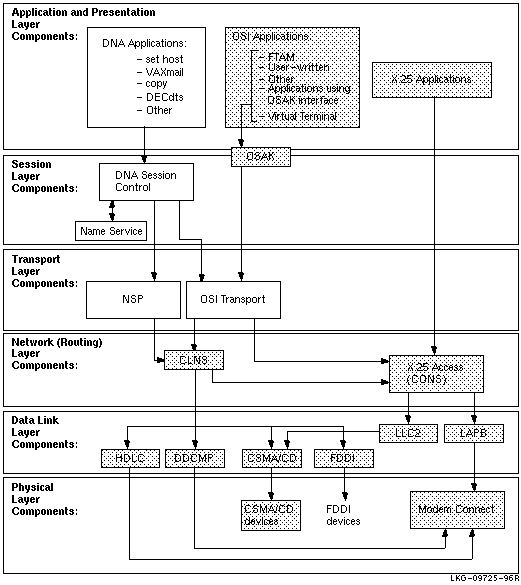
6.2 Underlying Components for Session Control (Digital UNIX Only)
Figure 6-2 shows the direct underlying components that the Session
Control software on Digital UNIX systems use. Use this information as
a guide during fault isolation.
Figure 6-2 Underlying Components for Session Control (Digital UNIX)
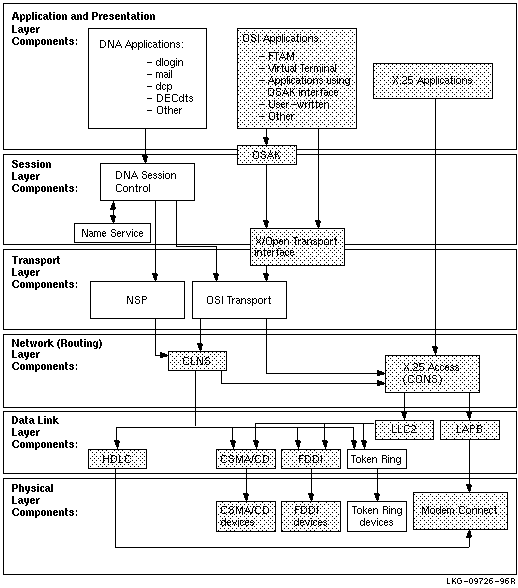
Refer to your application's documentation if you determine that an application-specific problem caused a failure. Refer to Section 6.10 if you determine that a name service problem caused a failure.
6.3 Symptoms of Session Control Problems
The symptoms in Table 6-1 indicate that the local system attempted
to establish a connection to the remote system, but a problem with the
Session Control software, or with the naming information that Session
Control uses, prevented the requested operation from completing.
| Symptom | Possible Problem | See: |
|---|---|---|
| Unknown application at remote node or object is unknown at remote node | The address that the application used does not match the data in the Session Control application database on the remote node. | Section 6.5 |
| You attempted to connect to the wrong node. | ||
| Access control rejected | Proxy access is not defined correctly. | Section 6.7 |
| Node name validation on source node failed or an invalid user name or password was used. | Section 6.7.3 | |
| Application too busy | The remote node is receiving too many connection requests before the application or the Session Control software can process them. | Section 6.6 |
| Remote node is unreachable | Incompatible tower information exists for the source and destination node. | Section 6.10 |
| Session Control has insufficient resources | Maximum number of available ports are all in use. | Section 6.8 |
| Timed out | Local cache did not contain the correct information and Session Control took too long to retrieve naming information from a remote server. | Section 6.9 or Section 6.10 |
| Outgoing or incoming request timer is set too low. | ||
| Server application does not declare itself (for example, on an OpenVMS system, when the application used IO$ACPCONTROL, GET_CONNECTION or during process creation). | ||
| Wrong information displayed or wrong account accessed | Proxy entries on local node do not match those on the remote node and the system logs you in to a default user account. | Section 6.7.2 or 6.7.1 |
| Unable to obtain the address for a node |
The name service is not available.
The name service search path is not correctly set up. |
Section 6.10 |
Session Control problems can be the cause of DNA application failures that are not application specific. Session Control problems can occur because of:
Before trying any correction procedures, do the following to isolate the problem to the appropriate area:
| Step | Action |
|---|---|
| 1 |
Try to establish a connection using a different application.
If the connection succeeds, an application-specific problem exists. Refer to the documentation for the application that failed. If the connection attempt fails, Session Control cannot complete the connection request. Continue fault-isolation procedures to determine if the problem is caused by the namespace operation, Session Control entity problems, or a lower-layer problem. |
| 2 |
Check whether the remote node is reachable. Use quick reachability or
loopback tests or trace the network path between the nodes. Or, try
using a different source node to connect to the remote node.
If the source node cannot reach the remote node, check the nodes in the path to determine the problem. If the remote node is reachable, go to the next step. |
| 3 |
Attempt to connect to the remote node using the remote node's address.
If the connection succeeds, check the naming information that Session Control uses. See Section 6.10. If the connection fails, check the lower-layer operation on the local and remote node (see Chapters 7 and 8). |
| To: | Use This Tool or Command: |
|---|---|
| Quickly confirm that remote node is reachable. | set host or dlogin with node address. If test succeeds, examine your DECdns namespace or local database. |
| Confirm the remote node is reachable. | Loopback tests, see Section 3.1.1 |
| Examine the Session Control component. | NCL Session Control commands |
| Check naming information. | Trace facility, see Section 6.10 |
Use Figure 6-3 as a guideline for isolating Session Control faults.
Figure 6-3 Fault-Isolation Methodology (Session Control)
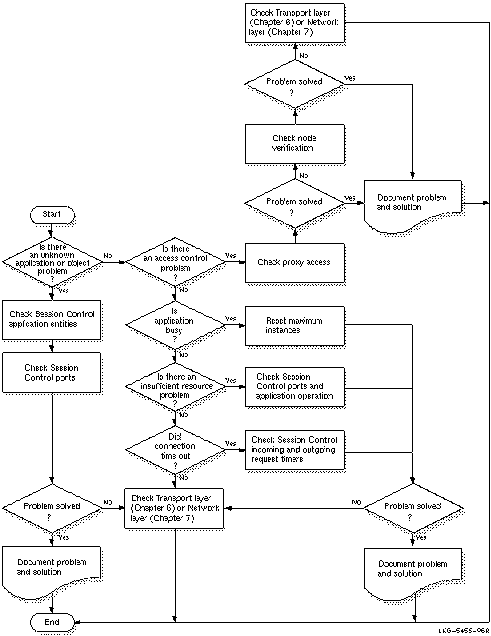
6.5 Correcting Unknown Application Problems
This type of message can appear if:
Check that you (or the application) used the correct node name. If the correct node name was used, do the following to fix this problem:
| Step | Action |
|---|---|
| 1 |
Use the following NCL command to get information about applications
that activate an image file or command procedure when they receive
incoming requests (referred to as initiator applications):
ncl>show session control application * -
|
| 2 |
Examine the display for the following information:
|
| 3 |
Identify the applications that are daemons (referred to as declared
responders). Use one of the following NCL commands:
For OpenVMS systems:
For Digital UNIX systems:
|
| 4 |
Identify the local end user address. This address is the object name or
number of the application. Use the following NCL command:
ncl> show session control port * -
|
| 5 |
Check the following:
|
If you occasionally receive an application too busy problem, retry the operation after a short wait. If you frequently receive this message, do the following:
| Step | Action |
|---|---|
| 1 | Refer to the application's documentation to determine if the application is configured properly. |
| 2 |
On Digital UNIX systems: Check the
maximum instance characteristic for the application. Use the
following NCL command:
ncl>show session control application -
If the maximum instances characteristic is equal to any value other than 0, it may be set too low. Use the following NCL command to reset this characteristic:
ncl> set session control application -
|
6.7 Correcting Access Control Problems
Access control problems can occur if proxy access is not enabled
correctly or if the software cannot find or validate specified node
names. Do the following to determine what type of access control
problem you have:
| Step | Action |
|---|---|
| 1 | Make sure the user name that you or an application use is defined in the application or object database on the remote node. |
| 2 |
Check to see if the failed application is checking for proxy access.
For OpenVMS systems, see Section 6.7.1. For Digital UNIX systems, use an NCL command similar to one of the following to look at the session control ports in use:
ncl>show session control port * proxy requested, -
If the proxy requested status is false, either the application did not request proxy access or outgoing proxy on the remote node is not enabled. Refer to the application's documentation or the following proxy access correction procedures. |
| 3 |
Check the session control tower maintenance database to ensure the node
is registered correctly. Use the following NCL command:
ncl>show node
node-id session control tower -
You can use an asterisk (*) instead of the name to display information for all nodes. |
Do the following to check the proxy access:
| Step | Action |
|---|---|
| 1 |
Invoke the
authorize utility and use the following command to check the
proxy account:
uaf>show/proxy * |
| 2 | If the proxy account is not set up correctly, use authorize commands to reset the proxy account values. |
| 3 |
If you cannot access the proxy account, check to see if Session Control
created an intrusion record for your client account on the target node.
Issue the following DCL command:
$ show intrusion |
| 4 | If login attempts exceed the set acceptable number of times for the system, a break-in record will exist and the system may have disabled the account. Check the account using the authorize utility to see if the account was disabled. |
6.7.2 Correcting Proxy Access Problems (Digital UNIX Only)
Do the following to correct proxy access problems:
| Step | Action |
|---|---|
| 1 |
Look at the Outgoing Proxy characteristic on the originating node
(client system). Use the following NCL command:
ncl>show session control outgoing proxy |
| 2 |
If the Outgoing Proxy characteristic on the originating node is FALSE,
use the following NCL command to change it to TRUE:
ncl>set session control outgoing proxy true |
| 3 |
Look at the Incoming Proxy characteristic on the target node. Use the
following NCL commands:
ncl>show session control incoming proxy
ncl>show session control application
|
| 4 |
If the Incoming Proxy characteristic on the target node is set to
FALSE, use the following NCL commands to change it to TRUE:
ncl>set session control incoming proxy true
ncl>set session control application -
|
| 5 |
Check that Session Control Proxy entities are defined correctly. Use
the following NCL command:
ncl> show session control proxy
name -
Look at the following characteristics:
|
| 6 |
If proxy entry on remote node is not defined correctly, modify existing
proxy entry. Use NCL commands similar to the following:
ncl>set session control proxy -
ncl> set session control proxy
simple-name -
|
| 7 |
If you need to allow more than one end user to use the proxy entry, add
additional source end-user information. Use the following NCL command:
ncl>add session control proxy
simple-name -
|
![[HR]](../../IMAGES/REDBAR.GIF)
PS_PROFILE_006.HTML OSSG Documentation 2-DEC-1996 12:34:21.94
Copyright © Digital Equipment Corporation 1996. All Rights Reserved.