![[Digital logo]](../../IMAGES/DIGITAL-LOGO.GIF)
![[HR]](../../IMAGES/REDBAR.GIF)
OpenVMS VAX Version 7.1 Upgrade and Installation Manual
Previous
| Contents
Caution: The installation procedure initializes
the system disk, overwriting its contents. For this reason, use the
installation procedure only on new VAX computers or if you want to
destroy the contents of the system disk.
1.5.2 How to Use the Installation Documentation
This manual contains step-by-step instructions for performing an
OpenVMS VAX installation. However, you will need to refer to several
different documents before and during the installation. Figure 1-1
illustrates the major steps in an installation and the documents you
will use to perform each step.
Figure 1-1 Documentation Used to Perform an
Installation
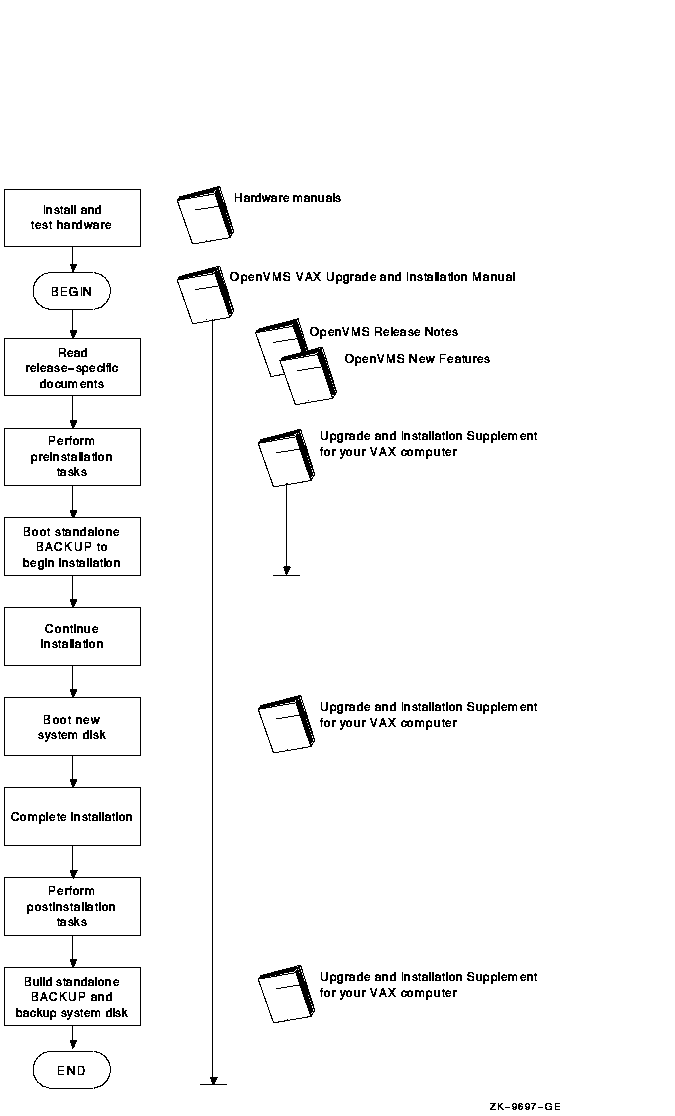
1.6 What Happens During an Upgrade
When you upgrade the OpenVMS VAX operating system, the upgrade
procedure does the following:
- Deletes and purges some OpenVMS VAX files on the system disk but
leaves all the user files intact.
- Transfers the new OpenVMS VAX files from the distribution media to
the system disk.
Note: The upgrade
procedure puts the most recent versions of the OpenVMS VAX files in
SYS$COMMON.
- Merges some of the old OpenVMS files and the new OpenVMS VAX files
and replaces others.
Certain OpenVMS VAX files are placed either
over or under existing files (that is, they are given a version number
above or below the version number of the existing file). This is done
to protect any customizations to the files and results in having two
versions of the file when the upgrade is completed. For more
information, see Appendix F.
- Cleans up files and structures used only during the upgrade.
- Leaves your OpenVMS license and System Integrated Product (SIP)
licenses intact.
You do not need to reinstall these licenses after
you upgrade. (See Appendix B for detailed information about license
management for OpenVMS VAX Version 7.1.)
1.6.1 When to Perform an Upgrade
In most cases, you can use the upgrade procedure to obtain a higher
version of the OpenVMS VAX operating system. Unlike the installation
procedure, the upgrade procedure does not initialize your system disk.
This means you can get the latest version of the operating system and
keep your user files and optional software files intact.
1.6.2 How to Use the Upgrade Documentation
This manual contains step-by-step instructions for performing an
OpenVMS VAX upgrade. However, you will need to refer to several
different documents before and during an upgrade. Figure 1-2
illustrates the major steps in an upgrade and the documents you will
use to perform each step.
Figure 1-2 Documentation Used to Perform an Upgrade
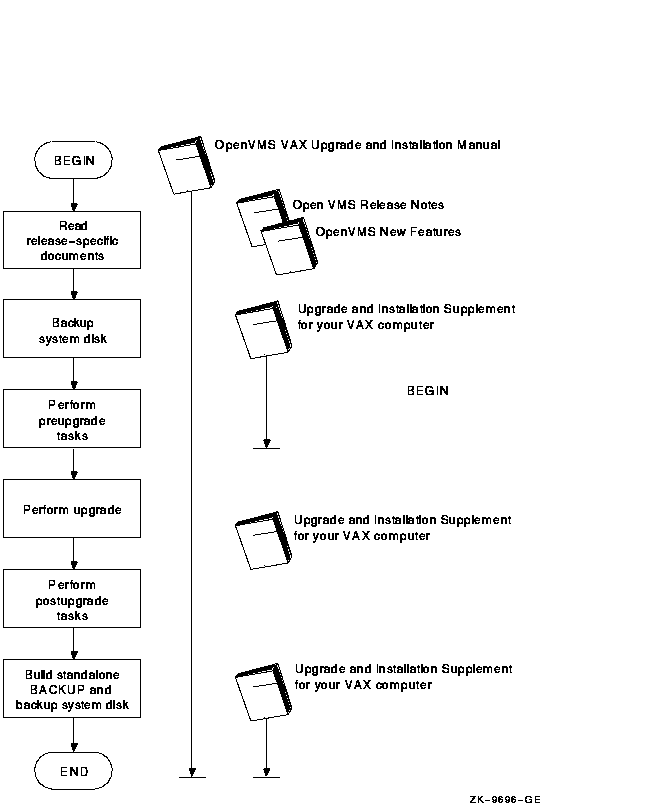
1.7 Where to Go Next
If you are installing the OpenVMS VAX operating system, go to
Chapter 2.
If you are upgrading the OpenVMS VAX operating system, go to
Chapter 5.
Chapter 2
Before Installing OpenVMS VAX Software
2.1 Overview
This chapter describes how to prepare for installing the OpenVMS VAX
operating system, including:
- Being aware of the cautions and restrictions
- Ensuring your hardware is ready
- Ensuring your software distribution kit is complete
- Preparing for a C2 system
- Preparing for a VAXcluster environment
- Preparing your tape and disk drives
- Gathering the information you need to supply during the
installation procedure
- Completing the preinstallation checklist
If you are an experienced system manager, you can use the checklist at
the end of the chapter to complete all the necessary preinstallation
tasks.
If you are a less-experienced system manager, you should read the
entire chapter and then use the checklist to make sure you completed
all the preinstallation tasks.
2.2 Cautions and Restrictions
Before you begin the installation procedure, note the following
cautions and restrictions.
2.2.1 Cautions
The following cautions apply for Version 7.1 of the OpenVMS VAX
operating system:
- The software installation procedure overwrites the contents of the
system disk. Use the installation procedure only if your VAX computer
is new or if you want to destroy the contents of the system disk. If
your system disk contains files you want to save, you should
upgrade to the new version of OpenVMS VAX. For an overview of
the upgrade procedure, see Chapter 5.
- Do not attempt to use VMSINSTAL with OPTION G to transfer OpenVMS
VAX save sets to another media type; doing so will produce an unusable
system. Instead, you can use the DCL command COPY to transfer save sets
to another media type.
If you move the save sets from the distribution media before beginning
the installation, you must move them to the [000000] directory on a
disk that is not the system disk; otherwise, the installation
will fail.
2.2.2 Restrictions
The following restrictions apply for Version 7.1 of the OpenVMS VAX
operating system:
- If your system contains DIGITAL Storage Systems Interconnect (DSSI)
disks attached to a KFQSA controller, you will notice a change in the
device names for DSSI disks attached to KFQSA controllers.
When you
boot standalone BACKUP, it will display the devices on your system
using the new device naming scheme. Use the new device names
throughout the installation and after you complete the installation.
-
If you want to use DECwindows software with OpenVMS VAX Version 7.1,
you must purchase and install the DECwindows Motif for OpenVMS Version
1.2--3, or higher, layered product. For more information, see
Section 1.2.1.
2.3 Are You Ready to Install?
Before you begin to install the OpenVMS VAX operating system, make sure
you have all the required hardware and software components.
2.3.1 Hardware Components
Examine your hardware for the following:
- Make sure the hardware has been installed and checked for proper
operation. For detailed information about the hardware, see the
hardware manual for your VAX computer.
- Make sure you know how to turn on and operate your system
components, including the system unit, console, monitor, drives,
terminals, and printers. If necessary, read the manuals that came with
these components.
- Set up your system to record the installation procedure on either a
hardcopy terminal or a printer attached to the console terminal. If you
do not do this, the screen messages will be lost. You will need a
transcript in case there is a problem during the installation. For more
information, see the upgrade and installation supplement for your
computer.
2.3.2 Software Components
Examine your software for the following:
- Make sure you have all the items listed on the bill of materials
(BOM) in the OpenVMS VAX distribution kit. If your kit is incomplete,
notify Digital Software Supply, and request priority shipment of any
missing items.
- Before installing the OpenVMS VAX operating system, review
Appendix B of this manual for license management information, the
OpenVMS Version 7.1 New Features Manual, the OpenVMS Version 7.1 Release Notes, and any cover letters included with
your kit.
- Read the Before Installing OpenVMS section in the upgrade and
installation supplement for your VAX computer, which describes tasks
specific to your VAX computer that you must complete before beginning
the installation.
2.4 Preparing for an Installation
Now that you have determined that your hardware and software components
are ready, you can make the necessary preparations for installing the
OpenVMS VAX operating system.
2.4.1 Preparing for a C2 System
Many of the security features provided by the OpenVMS VAX operating
system are directed toward the criteria for a C2 system, as defined in
the Department of Defense Trusted Computer System Evaluation
Criteria, published by the U.S. Department of Defense Computer
Security Center (DOD 5200.28-STD).
A C2 system is the shipped system that has been configured according to
the guidelines in Appendix C of the OpenVMS Guide to System Security. Before installing
OpenVMS VAX, become familiar with the requirements for operating an
OpenVMS VAX system within the C2 framework.
2.4.2 Preparing for a VAXcluster Environment
If you are installing the OpenVMS VAX operating system in a VAXcluster
environment, the installation procedure will ask you for information
about your VAXcluster environment. Before proceeding, review
OpenVMS Cluster Systems, which provides the information you will need to answer
questions during the installation.
Note: Entering incorrect information during the
installation can force you to repeat the entire installation procedure.
Table 2-1 lists the VAXcluster information you need and explains how
to obtain that information. For a complete explanation, see
OpenVMS Cluster Systems.
Table 2-1 VAXcluster Information for Installations
| Information You Need |
How to Get It |
|
Type of configuration
|
Configuration types are distinguished by the interconnect device that
the VAX computers in the cluster use to communicate with one another:
Computer Interconnect (CI), Ethernet, DIGITAL Storage Systems
Interconnect (DSSI), or FDDI (Fiber Distributed Data Interface).
|
|
DECnet node name and node address
|
Determined by the network or system manager for each VAX computer on
the network. See your system or network manager for the DECnet node
name and node address for the VAX computer on which you are installing
the OpenVMS VAX operating system. See the DECnet/OSI for OpenVMS Installation and Configuration for more
information.
|
|
Allocation class value
|
During the installation procedure you will be asked for the ALLOCLASS
value of the VAX computer on which you are installing the OpenVMS VAX
operating system. For example:
Enter a value for MYNODE's ALLOCLASS parameter:
Refer to OpenVMS Cluster Systems for the rules on specifying allocation class
values. Note that, in a mixed-interconnect VAXcluster environment, the
allocation class value cannot be zero. It has to be a value between 1
and 255. This is also true for any VAX computer that is connected to a
dual-pathed disk.
When you enter the allocation class value, the installation procedure
uses it to automatically set the value of the system parameter
ALLOCLASS.
|
|
Quorum disk
|
See OpenVMS Cluster Systems to determine whether you want a quorum disk in the
cluster.
|
|
Location for page and swap files
|
See OpenVMS Cluster Systems to determine where the page and swap files will be
located for the system from which you are installing the OpenVMS VAX
operating system software.
|
|
MOP servers, disk servers, tape servers
|
To establish either a local area or a mixed-interconnect cluster,
determine which systems will be Maintenance Operations Protocol (MOP)
servers, disk servers, and tape servers. Refer to OpenVMS Cluster Systems.
|
|
Cluster group number and cluster password
|
To establish either a local area or a mixed-interconnect cluster.
Cluster group number
: A number in the range from 1 to 4095 or from 61440 to 65535.
Cluster password
: Can range from 1 to 31 alphanumeric characters, including dollar
signs ($) and underscores (_).
|
2.4.3 Preparing Tape and Disk Drives
Prepare your tape and disk drives using the following steps:
- Decide which drive will hold the distribution tape and which drive
will hold the system disk. Determine the device names for each drive,
and write these names on a piece of paper. You will need this
information throughout the installation. If you need information about
devices and device names, refer to the Before Installing the OpenVMS
Operating System section in the upgrade and installation supplement for
your VAX computer.
Note: Do not place the distribution media
in the drive at this point.
- Follow this step only if the source drive or
target drive is attached to a hierarchical storage
controller (HSC). Otherwise, go to step 3.
Make sure that both the
CI and HSC devices are turned on and on line. Obtain the HSC name from
the system manager, or use the following procedure:
- Press Ctrl/C at the HSC console terminal.
- Enter the following command at the HSC> prompt and press Return:
HSC> SHOW SYSTEM
The information displayed includes the name of the HSC. For example:
22-NOV-1996 15:00:00.00 Boot:12-NOV-1996 11:31:11.41 Up: 51:00
Version V350 System ID: %X000000011 Name: MUTT
.
.
.
DISK allocation class = 1 TAPE allocation class = 0
Start command file Disabled
SETSHO - Program Exit
For more information, see the HSC User's Guide.
- Place a scratch disk in the drive for the system
disk (unless the system disk is fixed).
- Spin up the disk that will be the system disk but do not
write protect it.
2.4.4 Information You Need During the Installation
During the installation, the procedure prompts you to supply certain
information. To save time once the procedure begins, be sure you have
the following information available. Remember, entering incorrect
information during the installation could force you to repeat the
entire installation procedure.
| Required Information |
Explanation |
|
Passwords
|
You will be prompted to type passwords of at least 8 characters for the
SYSTEM, SYSTEST, and FIELD accounts.
|
|
SCSNODE and SCSSYSTEMID parameters
|
If you are installing a standalone system, you will be prompted to
supply an SCSNODE name and an SCSSYSTEMID. The SCSNODE name must be a
1- to 6-character unique DECnet node name. The SCSSYSTEMID system
parameter is calculated as follows:
(DECnet area * 1024) + node number
Note that, if you are installing the operating system in a
VAXcluster environment, the installation procedure does not prompt you
to supply these parameters. It calculates the SCSNODE and SCSSYSTEMID
based on the DECnet node name and node address that you supply earlier
in the procedure.
|
|
Optional components and OpenVMS Management Station files
|
The installation procedure prompts you to specify whether you want to
install the library (VMS071.C), optional (VMS071.D) OpenVMS components,
and OpenVMS Management Station software PC files (VMS071.F).
Appendix D lists the files included in these save sets.
You can save some space on your system disk if you choose
not to install these components, but be sure to review
Appendix D before deciding.
|
|
Location for Help Message utility
|
Save set VMS071.E contains the online Help Message utility, which you
can install on your system disk or on an alternate disk. (However, if
you copied the distribution kit to some other media from which you will
be performing the installation, you cannot install this save set on
that media.)
|
|
DECwindows components
|
The installation procedure prompts you to specify which of the
following DECwindows components you want to install:
- DECwindows base support (required for running DECwindows software),
which includes:
- DECwindows transport
- DECwindows keymaps
- DECwindows workstation support (required for VAX workstations),
which includes:
- DECwindows X11 display server
- Graphics drivers
- 75 dots/inch video fonts
- 100 dots/inch video fonts (option available only if you select
DECwindows workstation support)
You must install the DECwindows Motif for OpenVMS (previously
called VMS DECwindows Motif) layered product if you want to run the
DECwindows software. DECwindows Motif for OpenVMS Version 1.2--3 (or
1.2 if the VAXMOTF05_012 remedial kit is installed) is the minimum
supported version for systems running OpenVMS VAX Version 7.1. If you
do not know which version of DECwindows Motif you are currently running
on your system, you can check by entering the following command:
$ ANALYZE/IMAGE SYS$LIBRARY:DECW$XLIBSHR.EXE
Note:
The DECwindows Motif for OpenVMS layered product does
not have the DECwindows base and workstation support
components. To get full DECwindows support, you must select the
DECwindows components provided with the OpenVMS VAX kit and install the
separate DECwindows Motif for OpenVMS layered product, which supports
both Motif and XUI environments.
|
|
PAK information
|
The information listed on Product Authorization Keys (PAKs) for your
OpenVMS VAX license and any system-integrated products you will run.
The installation procedure gives you the opportunity to register any
licenses you have. To register your licenses, you will need to enter
the information listed on the PAK for each license.
|
2.5 Preinstallation Checklist
Before you begin the installation, use the following checklist to make
sure you have completed all of the tasks described in this chapter:
- Read the cautions and restrictions described at the beginning of
this chapter.
- Make sure the hardware is installed and tested. (Described in the
hardware manuals for your VAX computer.)
- Check the contents of your kit against the bill of materials (BOM).
- Read Appendix B of this manual, the OpenVMS Version 7.1 New Features Manual, the
OpenVMS Version 7.1 Release Notes, and any cover letters included with your kit.
- Read Section 2.4.1 for special considerations about running the
OpenVMS VAX operating system in a C2 environment if you intend to
create a C2 compliant environment.
- Turn on the system. (Described in the upgrade and installation
supplement for your VAX computer.)
- Set up your system to record the installation procedure. (Described
in the upgrade and installation supplement for your VAX computer.)
- Read the Before Installing OpenVMS section in the upgrade and
installation supplement for your VAX computer and perform the tasks
described there.
- Make sure you have the most recent version of the console media if
you have a VAX computer that uses console media. (Described in the
upgrade and installation supplement for your VAX computer.)
- Determine whether you want a CI only, local area, or
mixed-interconnect cluster if you are installing the OpenVMS VAX
operating system on a VAX computer in a VAXcluster environment.
(Described in OpenVMS Cluster Systems.)
You should have the following
information, depending on the type of VAXcluster:
- CI Only VAXcluster: Get the allocation class value, DECnet node
name, and DECnet node address for the computer. You also need to decide
if you want a quorum disk and where the page and swap files for the
system from which you are installing will be located.
- Local Area and Mixed-Interconnect VAXclusters: Get the allocation
class value, the DECnet node name, the DECnet node address, the cluster
group number, and the cluster password. You also need to decide if you
want a quorum disk and where the page and swap files for the system
from which you are installing will be located.
- Prepare the disk and tape drives. (Described in Section 2.4.3.)
- Make sure you have the following information (described in
Section 2.4.4) available:
- Passwords containing at least 8 characters for the SYSTEM, SYSTEST,
and FIELD accounts.
- SCSNODE and SCSSYSTEMID if you are installing a standalone system.
- A list of optional OpenVMS VAX components you want to install.
- A list of optional DECwindows support components you want to
install.
- Information listed on Product Authorization Keys (PAKs) for your
OpenVMS VAX license and any system-integrated products you will run.
After you have performed all the tasks in the checklist, go to
Chapter 3 to begin the installation.
Chapter 3
Installing the OpenVMS VAX Operating System
3.1 Overview
During the installation procedure, OpenVMS VAX files are transferred
from the distribution media to the system disk or, for certain files,
to an alternate disk. The time required to complete an installation
varies depending on your hardware configuration and on the distribution
media you are using. In most cases, magnetic tapes and tape cartridges
require more time than compact discs.
The following installation tasks are described in this chapter:
- Booting standalone BACKUP
- Creating the system disk
- Configuring a cluster
- Setting passwords
- Creating the rights database
- Registering licenses
- Running AUTOGEN
At certain points in the procedure you will need to refer to the
upgrade and installation supplement for installation instructions that
are specific to your VAX computer.
3.2 Booting Standalone BACKUP
Standalone BACKUP is a subset of the OpenVMS Backup utility (BACKUP).
Because you boot it into main memory, standalone BACKUP executes
outside the control of the operating system. You use standalone BACKUP
to restore the required save sets from the distribution media
to your system disk.
Standalone BACKUP is included in the OpenVMS VAX distribution kit. Each
piece of media in the distribution kit has a label that indicates its
contents. For example, there are two tape cartridges in a TK50 kit.
Standalone BACKUP is on the second tape cartridge.
3.2.1 Booting from Tape Cartridge
If your distribution media is tape cartridges, complete the following
steps to boot standalone BACKUP. (If you are using an InfoServer
device, go to Section 3.2.2.)
- Place the media that contains standalone BACKUP in the source drive
or in the console drive.
- Follow the instructions in the Booting Standalone BACKUP section of
the upgrade and installation supplement for your VAX computer.
- After you boot standalone BACKUP, the system displays the following:
%BACKUP-I-IDENT, standalone BACKUP V6.2; the date is 22-NOV-1996 15:00
$
Note: If you have a tape cartridge kit, remove
the tape cartridge 2/2 from the drive after you boot standalone BACKUP.
Put the tape cartridge that contains the OpenVMS VAX operating system
in the drive. The tape cartridge is labeled VMS071 BIN TK50 1/2 VMS
BINARY.
After you have booted standalone BACKUP, go to Section 3.3.
3.2.2 Booting from an InfoServer Device
If you are using the InfoServer to boot standalone BACKUP from a
compact disc, complete the following steps:
- Insert the distribution compact disc into the drive.
- Follow the instructions in the Booting Standalone BACKUP section of
the upgrade and installation supplement for your VAX computer.
- Enter your VAX processor boot command by using the designator for
the Ethernet adapter in the boot path and, except for the VAX 9000
computer, add the /R5:100 qualifier to the boot command.
For
example, on a VAX 6000 computer:
>>> B/R5:100/X:D/B:6 ET0
On VAX 9000 computers, standalone BACKUP resides on the console hard
disk. Because the boot process is slightly different for each type of
controller, each supported controller has a unique boot command
procedure. Refer to the upgrade and installation supplement for your
VAX 9000 computer for instructions for booting standalone BACKUP on
your system.
- During an InfoServer boot, the procedure prompts you for a file
name that contains an initial system load (ISL) boot program instead of
a virtual memory boot (VMB) program. Select one of the two files as
follows:
- ISL_SVAX_071
- ISL_LVAX_071
Use the following table to determine which file name and boot path
designator to use for your processor. Note that the VAX 9000 computer
has the ISL file data built in its VMB image that runs from the console.
Processor
Series |
ISL File |
Boot Path Designator |
|
VAX 3000
|
ISL_SVAX_071
|
ESA0 (LANCE), XQA0 (DELQA)
|
|
VAX 4000
|
ISL_SVAX_071
|
EZA0 (SGEC), XQA0 (DELQA)
|
|
VAX 6000
|
ISL_LVAX_071
|
EXA0 (DEMNA), FXA0 (DEMFA), ETA0 (DEBNI) (DEBNA)
|
|
VAX 7000
|
ISL_LVAX_071
|
EXA0 (DEMNA), FXA0 (DEMFA)
|
|
VAX 10000
|
ISL_LVAX_071
|
EXA0 (DEMNA), FXA0 (DEMFA)
|
|
MicroVAX
|
ISL_SVAX_071
|
ESA0 (LANCE), XQA0 (DELQA)
|
|
VAXstation
|
ISL_SVAX_071
|
ESA0 (LANCE)
|
|
VAXft 110, 310, 410, 610, and 612
|
ISL_SVAX_071
|
EPA0 (LANCE)
|
On a VAX 6000 computer, you would respond to the prompt as shown in
the following example:
Loading system software.
Filename: ISL_LVAX_071
- The InfoServer ISL program then displays the following menu:
Network Initial System Load Function
Version 1.1
FUNCTION FUNCTION
ID
1 - Display Menu
2 - Help
3 - Choose Service
4 - Select Options
5 - Stop
Enter a function ID value:
If you need more information, select function ID 2 for help.
- After you boot standalone BACKUP, the system displays the following:
%BACKUP-I-IDENT, standalone BACKUP V6.2; the date is 22-NOV-1996 15:00
$
Previous
| Next
| Contents
| [Home]
| [Comments]
| [Ordering info]
| [Help]
![[HR]](../../IMAGES/REDBAR.GIF)
6487P001.HTM
OSSG Documentation
9-DEC-1996 10:53:42.61
Copyright © Digital Equipment Corporation 1996. All Rights Reserved.
Legal
![[Digital logo]](../../IMAGES/DIGITAL-LOGO.GIF)
![[HR]](../../IMAGES/REDBAR.GIF)
![[Digital logo]](../../IMAGES/DIGITAL-LOGO.GIF)
![[HR]](../../IMAGES/REDBAR.GIF)
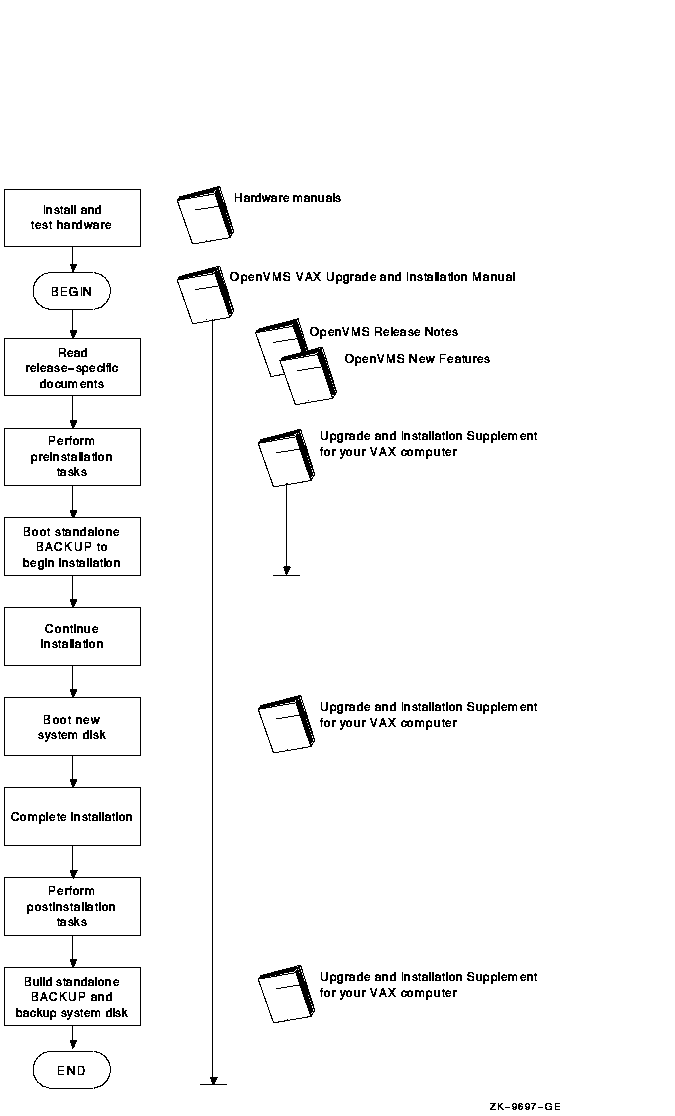
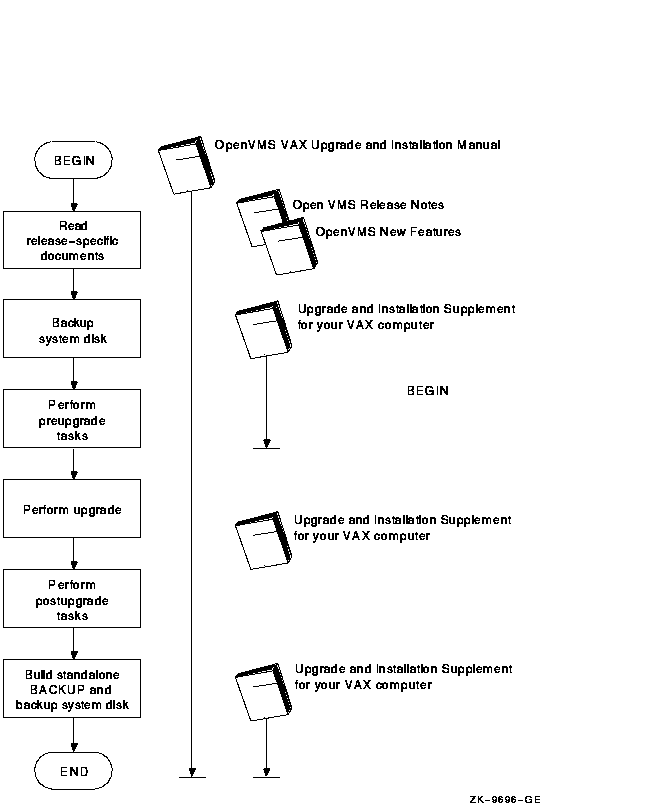
![[HR]](../../IMAGES/REDBAR.GIF)