![[Digital logo]](../../IMAGES/DIGITAL-LOGO.GIF)
![[HR]](../../IMAGES/REDBAR.GIF)
![[Digital logo]](../../IMAGES/DIGITAL-LOGO.GIF)
![[HR]](../../IMAGES/REDBAR.GIF)
Displays a chronological log of operations performed on the specified products.
PRODUCT SHOW HISTORY product-name[,...] [/qualifiers]
product-name
Names the product, or list of products, about which to show information. This is an optional parameter. If you omit it, all products will be shown.
/BASE_SYSTEM=base-system-name
/BASE_SYSTEM=(base-system-name[,...])
Performs the operation only on software products that apply to the named base system. The name AXPVMS denotes an OpenVMS Alpha product, VAXVMS denotes an OpenVMS VAX product, and VMS denotes a product applicable for either OpenVMS Alpha or VAX. By default, the operation is performed for products with any base system designation.Parentheses (()) are optional only when you specify a single base system name. They are required when you specify multiple base system names.
/BEFORE=time
Selects entries that were created before the specified date and time. You can specify time as an absolute time, as a combination of absolute and delta times, or as one of the following keywords:
- TODAY (default)
- TOMORROW
- YESTERDAY
See the OpenVMS User's Manual for information on specifying time values.
/FULL
/NOFULL (default)
Controls how the available information is displayed. The /FULL qualifier displays all of the information in 132-column format. The /NOFULL qualifer displays a condensed version of the information./LOG
/NOLOG (default)
Displays messages as the POLYCENTER Software Installation utility performs the operation./OPERATION=keyword
/OPERATION=(keyword[,...])
Specifies one or more of the following operations as the value for keyword:
- INSTALL
- RECONFIGURE
- REGISTER_PRODUCT
- REGISTER_VOLUME
- REMOVE
Parentheses (()) are optional only when you specify a single keyword. They are required when you specify multiple keywords.
/PRODUCER=producer-name
/PRODUCER=(producer-name[,...])
Performs the operation only on the software products of specified producers. By default, the operation is performed for all producers. Parentheses (()) are optional only when you specify a single producer name. They are required when you specify multiple producer names./REMOTE
/NOREMOTE (default)
Uses the product database on a system other than the currently running system. This qualifier is primarily for use in command procedures that Digital supplies. Incorrect use of this qualifier can corrupt the POLYCENTER Software Installation utility database, corrupt installed products, or cause other problems. In some cases, /REMOTE can be useful with the CONFIGURE and SHOW commands.When you use /REMOTE, the following logical names must be defined:
- PCSI$SYSDEVICE must specify the physical disk name of the target system disk. This disk must be mounted and allocated to the process executing the PRODUCT command.
- PCSI$SPECIFIC must point to a system root on PCSI$SYSDEVICE. It must be defined in the following form, where x is a valid system root:
PCSI$SYSDEVICE:[SYSx.]Note that the definition of PCSI$SYSDEVICE and PCSI$SPECIFIC specify only where the utility will find or place its database. These logical names do not affect the /DESTINATION./SINCE=time
Selects records that were created after the specified date and time. You can specify time as an absolute time, as a combination of absolute and delta times, or as one of the following keywords:
- TODAY (default)
- YESTERDAY
See the OpenVMS User's Manual for information on specifying time values.
/USER=username
/USER=(username[,...])
Displays information about the products installed, configured, or removed by the specified user. Parentheses (()) are optional only when you specify a single user name. They are required when you specify multiple user names./VERSION=version-number
/VERSION=(version-number[,...])
Performs the operation only on software products that have the specified version. By default, the operation is performed for all versions. Parentheses (()) are optional only when you specify one version number. They are required when you specify more than one version number.
$ PRODUCT SHOW HISTORY */OPERATION=INSTALL/BEFORE=22-MAY-1996
The command in this example lists all the products that were installed before May 22, 1996.
Displays information about objects created during a software product installation. Examples of software objects are files and directories.
PRODUCT SHOW OBJECT object-name [/qualifiers]
object-name
Names the object, or list of objects, about which to show information. This is an optional parameter. If you omit it, all objects will be shown.
/BASE_SYSTEM=base-system-name
/BASE_SYSTEM=(base-system-name[,...])
Performs the operation only on software products that apply to the named base system. The name AXPVMS denotes an OpenVMS Alpha product, VAXVMS denotes an OpenVMS VAX product, and VMS denotes a product applicable for either OpenVMS Alpha or VAX. By default, the operation is performed for products with any base system designation.Parentheses (()) are optional only when you specify a single base system name. They are required when you specify multiple base system names.
/FULL
/NOFULL (default)
Controls how the available information is displayed. The /FULL qualifier displays all of the information in 132-column format. The /NOFULL qualifer displays a condensed version of the information./LOG
/NOLOG (default)
Displays messages as the POLYCENTER Software Installation utility performs the operation./PRODUCER=producer-name
/PRODUCER=(producer-name[,...])
Performs the operation only on the software products of specified producers. By default, the operation is performed for all producers. Parentheses (()) are optional only when you specify a single producer name. They are required when you specify multiple producer names./PRODUCT=product-name
/PRODUCT=(product-name[,...])
Performs the operation only on the specified product name. Parentheses (()) are optional only when you specify a single product name. They are required when you specify multiple product names./REMOTE
/NOREMOTE (default)
Uses the product database on a system other than the currently running system. This qualifier is primarily for use in command procedures that Digital supplies. Incorrect use of this qualifier can corrupt the POLYCENTER Software Installation utility database, corrupt installed products, or cause other problems. In some cases, /REMOTE can be useful with the CONFIGURE and SHOW commands.When you use /REMOTE, the following logical names must be defined:
- PCSI$SYSDEVICE must specify the physical disk name of the target system disk. This disk must be mounted and allocated to the process executing the PRODUCT command.
- PCSI$SPECIFIC must point to a system root on PCSI$SYSDEVICE. It must be defined in the following form, where x is a valid system root:
PCSI$SYSDEVICE:[SYSx.]Note that the definition of PCSI$SYSDEVICE and PCSI$SPECIFIC specify only where the utility will find or place its database. These logical names do not affect the /DESTINATION./VERSION=version-number
/VERSION=(version-number[,...])
Performs the operation only on software products that have the specified version. By default, the operation is performed for all versions. Parentheses (()) are optional only when you specify one version number. They are required when you specify more than one version number.
$ PRODUCT SHOW OBJECT */PRODUCT=ABC/FULL
The command in this example lists all objects such as files, directories, library modules, and other objects that were created when the product ABC was installed.
Displays a list of software products installed on your system. Use the /FULL qualifier to display additional information such as kit type, maintenance activity, and software dependencies.
PRODUCT SHOW PRODUCT product-name[,...] [/qualifiers]
product-name
Names the product, or list of products, about which to show information. This is an optional parameter. If you omit it, all products will be shown.
/BASE_SYSTEM=base-system-name
/BASE_SYSTEM=(base-system-name[,...])
Performs the operation only on software products that apply to the named base system. The name AXPVMS denotes an OpenVMS Alpha product, VAXVMS denotes an OpenVMS VAX product, and VMS denotes a product applicable for either OpenVMS Alpha or VAX. By default, the operation is performed for products with any base system designation.Parentheses (()) are optional only when you specify a single base system name. They are required when you specify multiple base system names.
/FULL
/NOFULL (default)
Controls how the available information is displayed. The /FULL qualifier displays all of the information in 132-column format. The /NOFULL qualifer displays a condensed version of the information./LOG
/NOLOG (default)
Displays messages as the POLYCENTER Software Installation utility performs the operation./MAINTENANCE=product-name
/MAINTENANCE=(product-name[,...])
Displays the products to which the named maintenance products have been applied. A maintenance product is either a patch kit or a mandatory update kit. Parentheses (()) are optional only when you specify a single product name. They are required when you specify multiple product names.To list all maintenance products that have been applied to a particular product, use the following command:
PRODUCT SHOW PRODUCT product-name /FULL/PRODUCER=producer-name
/PRODUCER=(producer-name[,...])
Performs the operation only on the software products of specified producers. By default, the operation is performed for all producers. Parentheses (()) are optional only when you specify a single producer name. They are required when you specify multiple producer names./REFERENCED_BY=product-name
/REFERENCED_BY=(product-name[,...])
Displays products that are referenced by the named product. Use this qualifier to show if the product, specified in the /REFERENCED_BY qualifier, has a software dependency on the product or products specified in the product-name parameter of the SHOW PRODUCT command. If you specify an asterisk (*) as the product name, all referenced products are listed for the product named in the /REFERENCED_BY qualifier.Parentheses (()) are optional only when you specify a single product name. They are required when you specify multiple product names.
To list all products that require a specified product to be installed, use the command:
PRODUCT SHOW PRODUCT product-name /FULL /REFERENCED_BY=*To list all products that are referenced by (that is, required by) a particular product, use the command:
PRODUCT SHOW PRODUCT * /REFERENCED_BY=product-nameTo list all products that are referenced by (that is, required by) other products, use the command:
PRODUCT SHOW PRODUCT * /REFERENCED_BY=*/REMOTE
/NOREMOTE (default)
Uses the product database on a system other than the currently running system. This qualifier is primarily for use in command procedures that Digital supplies. Incorrect use of this qualifier can corrupt the POLYCENTER Software Installation utility database, corrupt installed products, or cause other problems. In some cases, /REMOTE can be useful with the CONFIGURE and SHOW commands.When you use /REMOTE, the following logical names must be defined:
- PCSI$SYSDEVICE must specify the physical disk name of the target system disk. This disk must be mounted and allocated to the process executing the PRODUCT command.
- PCSI$SPECIFIC must point to a system root on PCSI$SYSDEVICE. It must be defined in the following form, where x is a valid system root:
PCSI$SYSDEVICE:[SYSx.]Note that the definition of PCSI$SYSDEVICE and PCSI$SPECIFIC specify only where the utility will find or place its database./VERSION=version-number
/VERSION=(version-number[,...])
Performs the operation only on software products that have the specified version. By default, the operation is performed for all versions. Parentheses (()) are optional only when you specify one version number. They are required when you specify more than one version number.
$ PRODUCT SHOW PRODUCT */REFERENCED_BY=DECNET_OSI
The command in this example lists all products on which the DECnet-Plus product is dependent.
Displays the version of the POLYCENTER Software Installation utility that you are using.
PRODUCT SHOW UTILITY
None.
None.
$ PRODUCT SHOW UTILITY POLYCENTER Software Installation utility version: V7.1
The command in this example shows the version of the utility that is executing the command.
18.1 SHOW CLUSTER Description
The OpenVMS Show Cluster utility (SHOW CLUSTER) monitors nodes in an
OpenVMS Cluster and displays information about cluster-specific
activity and performance. SHOW CLUSTER collects information from the
System Communications Services (SCS) database, the connection
management database, and the port database. The information output by
SHOW CLUSTER is categorized into the classes of data shown in
Table 18-1.
| Class | Description |
|---|---|
| CIRCUITS | Describes information about the virtual circuits on a system, such as the local port name, the remote port type and number, the number of connections on the circuit, and the circuit state. |
| CLUSTER | Displays general OpenVMS Cluster information, such as the time the cluster was formed, the last time a system joined or left the cluster, and the cluster quorum. |
| CONNECTIONS | Describes connections established over a virtual circuit, such as the names of the local and remote processes, and the state of the connection. |
| COUNTERS | Displays accumulated statistics on connection traffic, such as the number of application datagrams, and the number of application messages that have been sent or received. |
| CREDITS | Displays the send and receive credits for each connection. |
| ERRORS | Displays a count of errors that have occurred on each port, along with information related to reinitializing those ports. |
| LOCAL_PORTS | Describes the local system interface to the OpenVMS Cluster, such as the name, number, and status of each port, and the number of entries in the queues associated with each port. |
| MEMBERS | Contains node-specific information, such as each node's identification numbers, quorum status, and connection status. |
| SYSTEMS | Lists information about all systems in the OpenVMS Cluster, such as the node identification numbers, node names, hardware types, and software versions. |
Each class includes several fields of data. For example, the CIRCUITS class has 11 fields of information, the ERRORS class has 3 fields, the SYSTEMS class includes 10 fields, and so on. The ADD (Field) command in the Command Section contains a complete listing of fields within each class.
You can customize the SHOW CLUSTER display to include the information most important to your needs by dynamically adding and removing classes and fields. For example, if you add a field that belongs to the CLUSTER class or the LOCAL_PORTS class, SHOW CLUSTER adds the new column of information to the display.
By default, the Show Cluster display includes the NODE and SOFTWARE fields of the SYSTEMS class and the STATUS field of the MEMBERS class. Figure 18-1 presents a sample customized SHOW CLUSTER display in which the HW_TYPE, VOTES, and TRANSITION_TIME fields have been added to the default SHOW CLUSTER display.
Figure 18-1 Sample SHOW CLUSTER Report
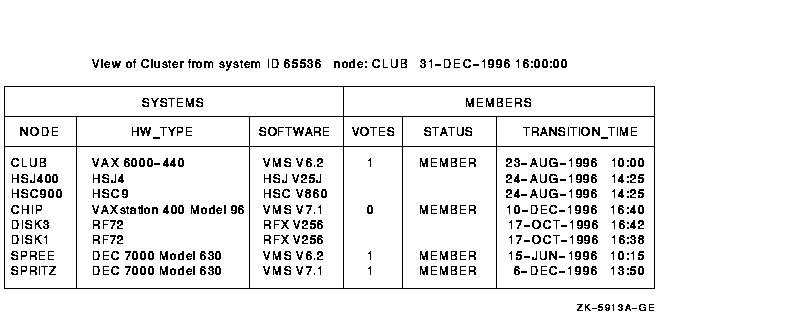
Because SHOW CLUSTER information covers approximately 100 fields of data, the display can quickly extend beyond screen limits. Therefore, the utility provides mechanisms to help you control the display of data. These mechanisms include the following:
SHOW CLUSTER has a number of qualifiers and commands, and a definable keypad that allow you to customize the display. You can rearrange the position of windows, scroll their contents, or change the interval at which the display is updated. This chapter contains reference information for the SHOW CLUSTER qualifiers and commands. Appendix I describes how to use the keypad.
Over time, as you determine the most valuable classes and fields of data for the SHOW CLUSTER report, you can create a startup initialization file that establishes your default report format. You can also build command procedures and define a keypad to use while running SHOW CLUSTER interactively.
By customizing SHOW CLUSTER output, you can display only data that is relevant to your installation. Creating the initialization file SHOW_CLUSTER$INIT:SHOW_CLUSTER.INI is described in OpenVMS System Manager's Manual: Tuning, Monitoring, and Complex Systems.
By customizing the SHOW CLUSTER keypad, you can redefine default keypad
functions to be more site specific. Using SHOW CLUSTER keypad commands
is described in Appendix B in this manual.
18.2 SHOW CLUSTER Usage Summary
The Show Cluster utility (SHOW CLUSTER) monitors the activity and performance of an OpenVMS Cluster system, and outputs the information to your default terminal or to a specified device or file.
SHOW CLUSTER [/qualifier[,...]]
None.
To invoke SHOW CLUSTER, enter the following command:$ SHOW CLUSTERIf you specify the command without any qualifiers, SHOW CLUSTER displays a single cluster report and then returns control to the DCL level. To invoke a continuous SHOW CLUSTER display, enter the following command:
$ SHOW CLUSTER/CONTINUOUSIn a continuous display, you can control report output with SHOW CLUSTER commands. You can direct SHOW CLUSTER output to a file or device other than to SYS$OUTPUT by specifying the /OUTPUT qualifier with the SHOW CLUSTER command.
To exit from a continuous display and return to the DCL level, enter the EXIT command or press Ctrl/Z. To exit from SHOW CLUSTER without erasing the screen, press Ctrl/C. To interrupt SHOW CLUSTER, press Ctrl/Y.
18.3 SHOW CLUSTER Qualifiers
This section describes and provides examples of the SHOW CLUSTER
qualifiers. Table 18-2 describes the qualifiers.
| Qualifier | Description |
|---|---|
| /BEGINNING=time | Specifies the time that the SHOW CLUSTER session is to begin. |
| /CONTINUOUS | Controls whether SHOW CLUSTER runs as a continuously updating display. |
| /ENDING=time | Specifies the time that the SHOW CLUSTER session is to end. |
| /INTERVAL=seconds | Specifies the number of seconds that display information remains on the screen before it is updated. |
| /OUTPUT=file-spec | Directs the output from SHOW CLUSTER to the specified file instead of the current SYS$OUTPUT device. |
Specifies the time that the SHOW CLUSTER session is to begin. You can specify an absolute time, a delta time, or a combination of the two. Observe the syntax rules for time values described in the OpenVMS User's Manual.If you specify a future time, your process is placed in a state of hibernation until the specified time. Use this qualifier with the /OUTPUT and /ENDING qualifiers to run SHOW CLUSTER without direct user intervention.
/BEGINNING =time
time
You can specify time as an absolute time expressed as [dd-mmm-yyyy[:]] [hh:mm:ss.cc], or a delta time expressed as [dddd-][hh:mm:ss.cc], or a combination of the two. Observe the syntax rules for time values described in the OpenVMS User's Manual.
Examples
$ SHOW CLUSTER/BEGINNING=31-DEC-1995:20:30
$ SHOW CLUSTER/CONTINUOUS/BEGINNING=31-DEC-1995:21:30
$ SHOW CLUSTER/BEGINNING=7-:30
Controls whether SHOW CLUSTER runs as a continuously updating display. If you omit the qualifier, SHOW CLUSTER produces a single display and returns control to the DCL command level.Running SHOW CLUSTER in the continuous mode allows you to use SHOW CLUSTER commands to control the display.
/CONTINUOUS
$ SHOW CLUSTER/CONTINUOUS
In this example, SHOW CLUSTER begins to display a continuous report that is updated every 15 seconds.
![[HR]](../../IMAGES/REDBAR.GIF)
6048P044.HTM OSSG Documentation 26-NOV-1996 12:43:25.30
Copyright © Digital Equipment Corporation 1996. All Rights Reserved.