![[Digital logo]](../../IMAGES/DIGITAL-LOGO.GIF)
![[HR]](../../IMAGES/REDBAR.GIF)
![[Digital logo]](../../IMAGES/DIGITAL-LOGO.GIF)
![[HR]](../../IMAGES/REDBAR.GIF)
Most system management utilities require special privileges. Generally, you run these utilities from the SYSTEM account, which has all privileges by default. Section 2.2 describes logging in to the SYSTEM account.
You invoke some utilities using the following command format:
RUN SYS$SYSTEM:utility_nameTo invoke other utilities, such as MOUNT and ANALYZE/DISK_STRUCTURE, enter a DCL command. For example:
$ ANALYZE/DISK_STRUCTURETable 2-2 lists the system management utilities and their purposes. This manual describes how to use most of these utilities. For detailed information on utility commands and qualifiers, see the OpenVMS System Management Utilities Reference Manual.
| Utility | Purpose |
|---|---|
| Accounting utility (ACCOUNTING) | To produce reports of resource use. |
| ACL editor (access control list editor) | To create and maintain ACLs. |
| Analyze/Disk_Structure utility (ANALYZE/DISK_STRUCTURE) | To check the validity of Files--11 Structure Level 1 and Structure Level 2 disk volumes, and to report errors and inconsistencies. Also used to repair these inconsistencies. |
| Audit Analysis utility (ANALYZE/AUDIT) | To produce reports and summaries of security events from the system security audit log file. Use this utility to interpret the large amounts of auditing information that the system might generate. |
| Authorize utility (AUTHORIZE) | To add and modify records in the existing user authorization and network authorization files, or to create new files. Also used to add and modify records in the rights database. |
| Backup utility (BACKUP) | To copy or save files and disk volumes. Also used to restore saved files and volumes. |
| Bad Block Locator utility (BAD) | To analyze block-addressable devices and record the location of blocks that cannot reliably store data. |
| +Crash Logger Utility Extractor (CLUE) |
On VAX systems, to obtain information about crash dumps.
++On Alpha systems, some commands in the System Dump Analyzer facility (SDA) contain CLUE functionality. |
| ++DECevent Event Management utility | On Alpha systems, to produce ASCII reports derived from entries in system event log files. |
| Error Log utility (ERROR LOG) | To report the contents of a system error log file. |
| Exchange utility (EXCHANGE) | To transfer data to and from mass storage volumes that are written in formats other than standard formats recognized by the operating system. |
| Help Message utility (MSGHLP) | To quickly access information about system messages returned by DCL commands. |
| Install utility (INSTALL) | To improve performance or enhance privileges of images. |
| LAT Control Program utility (LATCP) | To set up and control the LAT software on OpenVMS host systems. LAT software allows you to connect terminals and printers to multiple remote systems. |
| +Local Area Disk Control Program utility (LADCP) | On VAX systems, to set up and control the local area disk (LAD) software on OpenVMS host systems. Use LAD software with InfoServer systems. |
| Log Manager Control Program utility (LMCP) | To create and manage the transaction logs used by DECdtm services. |
| Monitor utility (MONITOR) | To monitor systemwide performance. |
| Mount utility (MOUNT) | To make a disk or magnetic tape volume available for processing. |
| Network Control Program (NCP) | To set up, control, monitor, and test a DECnet network. |
| Network Control Language (NCL) | To set up, control, monitor, and test a DECnet-Plus network. |
| Operator Communication Manager (OPCOM) tool | To communicate with system users. |
| System Generation utility (SYSGEN) |
To create and install page, swap, and dump files and to manage system
parameters.
+On VAX systems, to load and connect device drivers. |
| System Management utility (SYSMAN) |
To centralize system management. Allows you to perform system
management tasks simultaneously on one or more nodes.
++On Alpha systems, to load and connect device drivers.
|
This manual does not describe the following utilities in detail:
| Utility | For More Information |
|---|---|
| Bad Block Locator utility (BAD) |
OpenVMS Bad Block Locator Utility Manual,
Online help |
| Exchange utility (EXCHANGE) |
OpenVMS Exchange Utility Manual,
Online help |
| LASTCP and LADCP utilities | InfoServer Client for OpenVMS LASTCP and LADCP Utilities Manual |
| Network Control Program utility (NCP) |
DECnet for OpenVMS Network Management Utilities,
Online help |
| Network Control Language utility (NCL) | DECnet-Plus Network Control Language Reference |
To help you perform basic system management tasks, Digital provides a command procedure named SYS$EXAMPLES:MGRMENU.COM. This procedure displays a menu that you can use to perform the following tasks:
You can use this command procedure as is, or modify it to serve your own site-specific needs. If you modify this procedure, Digital recommends you first copy the procedure to another directory (for example, SYS$MANAGER), so that an original version of MGRMENU.COM is always available in the SYS$EXAMPLES directory.
To see and use the menu, enter the following command:
$ @SYS$EXAMPLES:MGRMENU
To use system management utilities and perform system management functions, log in to the system manager's account (SYSTEM).
Caution
Digital recommends that you change the password for the SYSTEM account frequently to maintain system security. Because the SYSTEM account has full privileges by default, exercise caution when using it.If your site has strong security requirements, Digital recommends that you disable all but batch use of the SYSTEM account and set up separate privileged accounts for individuals who must perform privileged activities on the system. This will allow you to more closely account for privileged activity on the system.
Example
On VAX systems:
Username: SYSTEM
Password:
Welcome to OpenVMS VAX Version n.n on node x
Last interactive login on Thursday, 20-FEB-1996 16:41
Last non-interactive login on Friday, 21-FEB-1996 17:06
On Alpha systems:
Username: SYSTEM
Password:
Welcome to OpenVMS Alpha (TM) Operating System, Version n.n on node x
Last interactive login on Thursday, 20-FEB-1996 16:41
Last non-interactive login on Friday, 21-FEB-1996 17:06
If you manage more than one computer, you can use the System Management (SYSMAN) utility to centralize system management.
The following table lists some major SYSMAN features and points to sections in this chapter that contain more information.
| Feature | For More Information |
|---|---|
| Enable a system to execute SYSMAN commands from remote nodes | Section 2.3.2 |
| Define your SYSMAN management environment | Section 2.3.4 |
| Adjust your SYSMAN profile to set privileges, default device and directory, and DCL verification | Section 2.3.6 |
| Execute DCL commands from SYSMAN | Section 2.3.8 |
| Create SYSMAN command procedures | Section 2.3.9 |
| Set up SYSMAN with an initialization file | Section 2.3.10 |
SYSMAN centralizes system management, so that you, as system manager,
can manage nodes or clusters from one location. Rather than logging in
to individual nodes and repeating a set of management tasks, SYSMAN
enables you to define your management environment to be a particular
node, a group of nodes, or an OpenVMS Cluster environment. With a
management environment defined, you can perform traditional system
management tasks from your local node; SYSMAN executes these tasks on
all nodes in the target environment.
2.3.1.1 Privileges Required
You must have the following to run SYSMAN:
If you run SYSMAN from an account with more than 125 rights identifiers, and the environment is set to a remote node, the following error message is displayed:
SMI-E-RIGHTSLIM, Rights limit exceeded.
Note that this rights identifier limitation includes a minimum of three identifiers besides the rights identifiers that are associated with a user authorization record:
To run SYSMAN, you must have either of the following:
SYSMAN uses many of the same software tools that you traditionally use to manage a system. It can process most DCL commands, such as MOUNT and INITIALIZE. It can also execute many system management utilities and command procedures, such as AUTHORIZE and AUTOGEN.
SYSMAN also includes its own commands that let you perform the following tasks:
| Command | Task | For More Information |
|---|---|---|
| ALF (automatic login facility) | Associate a terminal or port with a user name | Section 6.9.1 |
| CONFIGURATION | Inspect or modify OpenVMS Cluster parameters | Section 20.4 |
| DISKQUOTA | Control and monitor disk usage | Section 8.11.2 |
| ++IO | Control and display the I/O configuration of an Alpha system | Section 7.4.2 |
| LICENSE | Load and unload licenses | Section 3.4.2 |
| PARAMETERS | Inspect and modify system parameters | Section 14.7 |
| STARTUP | Customize startup databases by inspecting and modifying software startup components | Section 5.4 |
The SMISERVER process must be running on a remote node for SYSMAN commands to execute on that node. SMISERVER is the detached process responsible for executing SYSMAN commands on remote nodes.
Any node that is part of an OpenVMS Cluster system normally starts the SMISERVER process in the system startup procedure SYS$SYSTEM:STARTUP.COM. (The system parameter CLUSTER on the node must have a value of 1 or more.)
To start the SMISERVER process on a workstation that is not part of an OpenVMS Cluster system, include the following command line in the site-specific startup command procedure SYSTARTUP_VMS.COM:
$ @SYS$SYSTEM:STARTUP SMISERVER
For more information about SYSTARTUP_VMS.COM, see Section 5.2.7.
You can also enter this command interactively to restart the SMISERVER
process without rebooting the system.
2.3.3 Understanding a SYSMAN Management Environment
When you use SYSMAN, you must define the management environment you will be working in. The management environment is the node or nodes on which subsequent commands will execute.
By default, the management environment is the local node (the node from which you execute SYSMAN). To execute commands on one or more other nodes, you can redefine the management environment to be any of the following:
Refer to Figure 2-2 during the following discussion of management environments.
Figure 2-2 Sample SYSMAN Management Environment
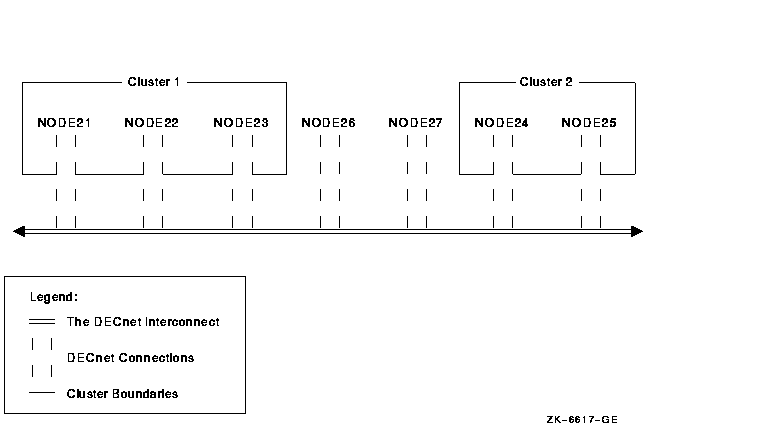
You can use NODE21 as the management environment, or you can define the environment to be any node, group of nodes, or cluster shown in Figure 2-2.
If you execute SYSMAN from NODE21, then NODE21 is the local node; it is
the management environment when SYSMAN starts. All other nodes are
remote nodes.
2.3.4 Defining the SYSMAN Management Environment
To define the management environment, use the SYSMAN command SET ENVIRONMENT. Whenever you redefine an environment, SYSMAN displays the new context. You can always verify the current environment with the SHOW ENVIRONMENT command.
When you are not working on your local node or within your own cluster, your environment is a nonlocal environment. SYSMAN makes this distinction for security reasons; when you are defining a nonlocal environment, such as a different cluster, SYSMAN prompts for a password. SYSMAN also prompts for a password when you attempt to manage a system under a different user name. You can change your user name by using the /USERNAME qualifier with SET ENVIRONMENT.
A SYSMAN environment remains in effect until you change it or exit from
SYSMAN.
2.3.4.1 Defining Another Node as the Environment
You can define a management environment to be any node available through DECnet. To define one or more nodes to be your management environment, use the SET ENVIRONMENT/NODE command.
For the following examples, refer to Figure 2-2; assume you are logged in to NODE 21.
Examples
$ RUN SYS$SYSTEM:SYSMAN
SYSMAN> SET ENVIRONMENT/NODE=NODE22
%SYSMAN-I-ENV, current command environment:
Individual nodes: NODE22
Username ALEXIS will be used on nonlocal nodes
SYSMAN> SET ENVIRONMENT/NODE=(NODE23,NODE24,NODE25)
Remote Password:
%SYSMAN-I-ENV, Current Command Environment:
Individual nodes: NODE23,NODE24,NODE25
At least one node is not in local cluster
Username ALEXIS will be used on nonlocal nodes
SYSMAN> SET ENVIRONMENT/CLUSTER/NODE=NODE24 Remote Password: %SYSMAN-I-ENV, current command environment: Clusterwide on remote cluster NODE24 Username ALEXIS will be used on nonlocal nodes SYSMAN> DO SHOW TIME %SYSMAN-I-OUTPUT, command execution on node NODE24 13-AUG-1996 13:07:54 %SYSMAN-I-OUTPUT, command execution on node NODE25 13-AUG-1996 13:10:28
If you want to organize the nodes in your cluster according to specific categories (for example, all CI-based nodes or all nodes with C installed), you can define logical names to use with the SET ENVIRONMENT/NODE command, as follows:
$ CREATE/NAME_TABLE/PARENT=LNM$SYSTEM_DIRECTORY SYSMAN$NODE_TABLE
$ DEFINE CI_NODES NODE21,NODE22,NODE23/TABLE=SYSMAN$NODE_TABLE
$ RUN SYS$SYSTEM:SYSMAN
SYSMAN> SET ENVIRONMENT/NODE=(CI_NODES)
Remote Password:
%SYSMAN-I-ENV, current command environment:
Individual nodes: NODE21,NODE22,NODE23
At least one node is not in the local cluster.
Username SYSTEM will be used on nonlocal nodes.
You can also define logical names for VAX and Alpha nodes in a dual-architecture OpenVMS Cluster system, as explained in Section 20.6.
Example
The following example demonstrates how you can define multiple logical names to organize several management environments:
$ CREATE/NAME_TABLE/PARENT=LNM$SYSTEM_DIRECTORY SYSMAN$NODE_TABLE
$ DEFINE CI_NODES SYS2,SYS8/TABLE=SYSMAN$NODE_TABLE
$ DEFINE C NODE21,NODE22,NODE23/TABLE=SYSMAN$NODE_TABLE
$ DEFINE PASCAL NODE23,NODE18,CI_NODES/TABLE=SYSMAN$NODE_TABLE
$ RUN SYS$SYSTEM:SYSMAN
SYSMAN> SET ENVIRONMENT/NODE=(C,PASCAL)
Remote Password:
%SYSMAN-I-ENV, current command environment:
Individual nodes: NODE21,NODE22,NODE23,NODE18,SYS2,SYS8
At least one node is not in the local cluster.
Username SYSTEM will be used on nonlocal nodes.
To define your management environment to be an OpenVMS Cluster system, use the SET ENVIRONMENT/CLUSTER command.
In SYSMAN, OpenVMS Cluster environments can be one of two types:
| OpenVMS Cluster Environment | Definition |
|---|---|
| Local | Cluster from which you are using SYSMAN |
| Nonlocal | Any cluster other than the one from which you are executing SYSMAN |
To expand the management environment in Figure 2-2 from NODE21 to Cluster 1, enter the following command from NODE21:
SYSMAN> SET ENVIRONMENT/CLUSTER
%SYSMAN-I-ENV, Current Command Environment:
Clusterwide on local cluster
Username ALEXIS will be used on nonlocal nodes
In the OpenVMS Cluster environment shown in Figure 2-2, SYSMAN executes commands on all nodes in Cluster 1, namely NODE21, NODE22, and NODE23.
To manage a nonlocal cluster with SYSMAN, use the /NODE qualifier to identify the cluster. If you define an OpenVMS Cluster alias, the /NODE qualifier can use the alias rather than the node name.
If you use the /CLUSTER and /NODE qualifiers together, the environment becomes the OpenVMS Cluster system where the given node is a member. For example, to perform management tasks on Cluster 2 in Figure 2-2, enter SET ENVIRONMENT with the /CLUSTER qualifier and name one node within Cluster 2 using the /NODE qualifier:
SYSMAN> SET ENVIRONMENT/CLUSTER/NODE=NODE24
Remote Password:
%SYSMAN-I-ENV, Current Command Environment:
Clusterwide on remote node NODE24
Username ALEXIS will be used on nonlocal nodes
For information about using SYSMAN to manage an OpenVMS Cluster system
that contains both Alpha and VAX nodes, see Section 20.6.
2.3.5 Understanding Your SYSMAN Profile
When you use SYSMAN across OpenVMS Cluster systems, SYSMAN establishes a profile that contains your rights, privileges, and defaults, and verifies that you are an authorized user. If you encounter privilege problems when using SYSMAN, it helps to know how SYSMAN determines your profile.
SYSMAN looks for three possible scenarios when determining your profile:
The profile does not include symbolic names, logical names, preset
terminal characteristics, or key definitions established through a
login command procedure. The only environment that has the attributes
defined in a login command procedure is the local node from which you
are executing SYSMAN.
2.3.6 Adjusting Your SYSMAN Profile
Use the SYSMAN command SET PROFILE to change your SYSMAN management profile. The qualifiers /PRIVILEGES, /DEFAULT, and /VERIFY enable you to change the following attributes of the SMISERVER process:
| Attribute | Qualifier | For More Information |
|---|---|---|
| Current privileges | /PRIVILEGES | Section 2.3.6.1 |
| Default device and directory | /DEFAULT | Section 2.3.6.2 |
| DCL verification of DO commands | /VERIFY | Section 2.3.7 |
This profile is in effect until you change it with SET PROFILE, reset the environment (which may change your profile automatically), or exit from SYSMAN.
The SET PROFILE command temporarily changes the attributes of your
current local process. However, when you exit from SYSMAN, all
attributes are restored to the values that were current when SYSMAN was
invoked.
2.3.6.1 Changing Your Current Privileges
The SYSMAN command SET PROFILE/PRIVILEGES temporarily changes your current privileges in an environment.
Frequently, system management commands require special privileges. You might need to add privileges before you execute certain commands in an environment. System managers usually have the same privileges on all nodes; if you do not have the required privileges on a node, SYSMAN cannot execute the command and returns an error message.
Example
The following example makes SYSPRV one of your current privileges:
SYSMAN> SET PROFILE/PRIVILEGES=SYSPRV
SYSMAN> SHOW PROFILE
%SYSMAN-I-DEFDIR, Default directory on node NODE21 -- WORK1:[MAEW]
%SYSMAN-I-DEFPRIV, Process privileges on node NODE21 --
TMPMBX
OPER
NETMBX
SYSPRV
Use the SET PROFILE/DEFAULT command to reset the default device and directory specification for your process and all server processes in the environment.
Most often, the default device and directory specified in your UAF record is a first-level directory in which you create and maintain files and subdirectories. SYSMAN uses this default device and directory name when resolving file specifications. It also assigns the default device and directory name to any files that you create during a session.
In some cases, you might need to change the default device and directory in your SYSMAN profile. For example, you might have a directory containing command procedures as well as some system management utilities that require the default directory to be SYS$SYSTEM.
![[HR]](../../IMAGES/REDBAR.GIF)
6017P001.HTM OSSG Documentation 22-NOV-1996 14:21:17.39
Copyright © Digital Equipment Corporation 1996. All Rights Reserved.