![[Digital logo]](../../IMAGES/DIGITAL-LOGO.GIF)
![[HR]](../../IMAGES/REDBAR.GIF)
![[Digital logo]](../../IMAGES/DIGITAL-LOGO.GIF)
![[HR]](../../IMAGES/REDBAR.GIF)
Many events are informational. They record changes to network components on both local and remote systems. Other events report potential or current problems in the physical parameters of the network.
An event report identifies the originating entity and the time when the event occurred. For those entities that report events, the DECnet-Plus Network Control Language Reference lists the events, the reason the event occurred, and any arguments reported to the event dispatcher.
You can set up event dispatching on a particular system, between two
systems, or across multiple, distributed systems. Events that occur on
systems running DECnet Phase IV or Phase V software can be reported by
the DECnet-Plus event dispatching function.
12.1 Event Dispatching Concepts
When an entity notices that a condition has occurred, it generates an event message. The entity posts the event message and the local event dispatcher picks it up. The event dispatcher examines the user-defined event filters for each outbound stream created on the system. The event filter lets you selectively disable or enable the reporting of events based on the entity class and event type, or the specific entity instance and event type. If the event message passes the event filter, the message is given to the corresponding outbound stream.
An outbound stream maintains a queue of event messages waiting to be sent to their destination. After passing through the filter defined for the outbound stream, the event message is sent to an event logging component, called an event sink. An event sink can be on the same system, or a different system, as the outbound streams. When the event source and the event sink are on the same system, the outbound stream forwards the event report directly to the event sink. When the event sink is on a different system, the outbound stream encodes the event report in the form of Digital Network Architecture Common Management Information Protocol (DNA CMIP) calls, and forwards the DNA CMIP message to the corresponding event sink on the designated remote system.
For each outbound stream, there is a single associated event sink. However, a single event sink might process incoming event messages from more than one outbound stream. Systems can have a combination of outbound streams and event sinks (see Figure 12-1). You determine the actual event dispatching configuration established in your network.
Figure 12-1 Relationship of Outbound Streams and Event Sinks
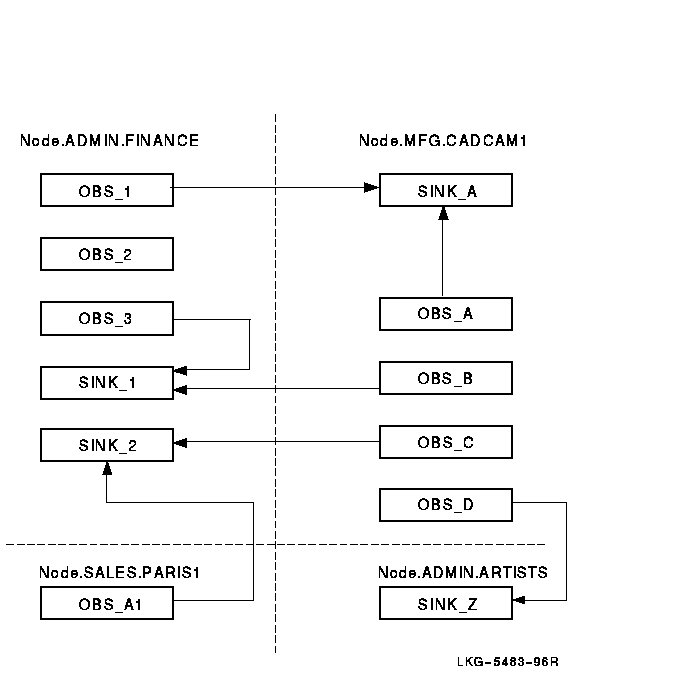
The event sink accepts the incoming connection and creates an inbound stream entity to represent the connection. A sink can have multiple inbound streams, one for every outbound steam associated with the sink. The inbound stream remains for the life of the association between the outbound stream and the event sink. This connection can receive many event messages. Inbound streams are deleted when the connection between the outbound stream and the event sink is deleted.
An event sink maintains a queue of events waiting to be processed by another event logging component called the event sink client. Event sink clients are applications that process the event messages for you. The event dispatcher provides default event sink clients.
You can record events that occur on systems running Phase IV software by defining a relay on a DECnet Phase V system.
Figure 12-2 follows the path of a sample event report from a source, the routing entity on the .admin.finance system, to a sink on the .admin.netmgr1 system. A numbered list follows Figure 12-2 and explains the event dispatching sequence.
Figure 12-2 Sample Event Dispatching Sequence
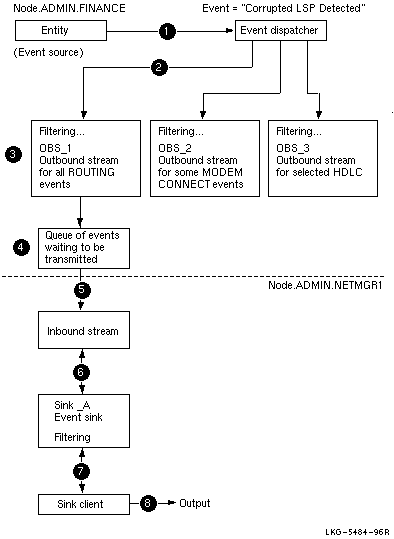
You can define event filters with outbound streams, event sinks, or both outbound streams and event sinks. This section explains how the filtering process works.
Event filters let you:
You can establish filters:
Event filters have three settings, which DECnet-Plus searches through in this order: first, specific filter setting; then, global filter setting; and finally, catch-all filter setting. The first filter that applies to an event is used to discard the event or enter it into the dispatching stream.
The options (from the perspective of the outbound stream entity) are to:
To see which filters are currently in place, check the following files:
SYS$STARTUP:NET$EVENT_STARTUP.NCL
SYS$MANAGER:NET$EVENT_LOCAL.NCL
You may not need to change the event filters at all, unless you want to handle them differently than the defaults shown in that file.
If an entity is not included in the specific or global filter display, this means that the event action for all events of that entity (instance or class) is ignore.
Figure 12-3 shows the sequence of filtering through the hierarchy of event filters.
Figure 12-3 Sequence of Event Filtering
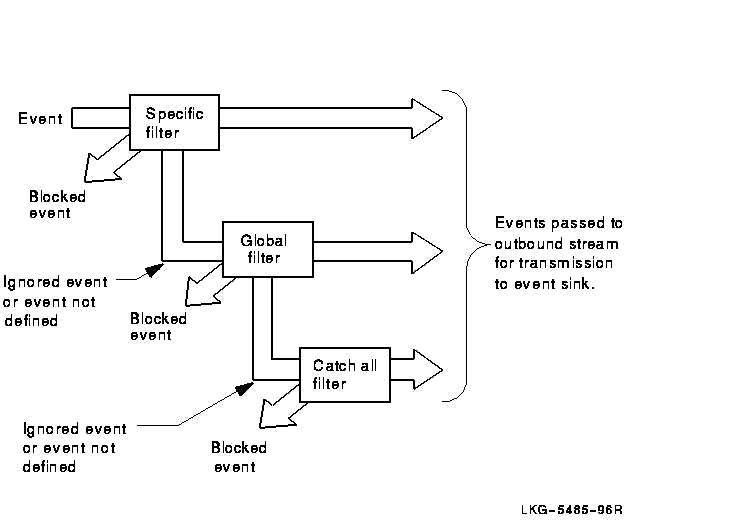
Note
You cannot use wildcard characters with the entity class name or instance name in the definition of a filter's specific setting.
See Section 12.3.14 for examples of using filtering with outbound
stream entities, and Section 12.3.5 for filtering examples for
event sink entities.
12.3 Setting Up and Using Event Dispatching
The following sections describe how to set up and use the event dispatcher.
Section F.1 provides a simple example that takes the defaults of setting up the event dispatcher. Figure 12-4 shows the event dispatcher entity and subentities.
Figure 12-4 event dispatcher Entity
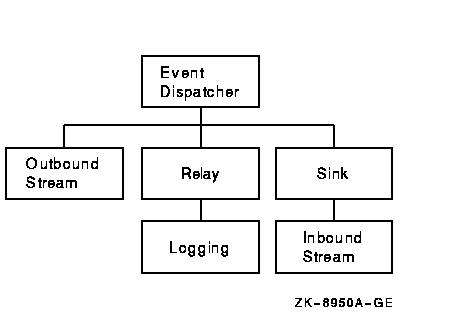
By default, the event dispatcher entity is created and enabled on the local system in its script file. Thus, you may not need to start it yourself.
Use the NET$CONFIGURE.COM procedure to configure the event dispatcher. The event dispatcher usually starts as part of the NET$STARTUP procedure. If the NET$EVENT_STARTUP.NCL script file exists, the software creates the event dispatcher, invokes the event dispatcher script file (which creates and enables outbound streams, sinks, and relay), and enables the event dispatcher.
Digital recommends that you do not disable the event dispatcher at startup. If you do not wish to receive events, you can add the following command to SYS$MANAGER:NET$EVENT_LOCAL.NCL:
set event dispatcher outbound stream * catch all filter block
This NCL script is described in Section 6.2.3.
Note
On an OpenVMS system, before the event dispatcher is enabled, event messages are queued. The messages wait for the event dispatcher to process them. After the event dispatcher is enabled, it can begin processing events.
You can use the following commands to check if the event dispatcher and its associated outbound streams and sinks states are enabled:
ncl> show event dispatcher state ncl> show event dispatcher outbound stream * state ncl> show event dispatcher sink * state
If you attempt to use the event dispatcher, an outbound stream, or a sink that is not available, you will receive an error indicating that the command failed for the following reason:
no such object instance
You can start the event dispatcher after running NET$STARTUP with the following command:
$ @sys$system:startup network evd
Each event generated on a system is filtered through each outbound stream. The stream delivers the event to a particular event sink that exists on the local system or a remote system. If you set up more than one outbound stream, each outbound stream is affiliated with one sink. An event sink can accept event reports from one or more outbound streams, which can reside on the same or different system as the event sink.
Each outbound stream is represented by an event dispatcher outbound stream entity. Each event sink is represented by an event dispatcher sink entity.
When you establish outbound streams and event sinks, you:
Subsequent sections describe the steps you need to take to set up
outbound streams and event sinks.
12.3.3 Identifying the Sink for an Outbound Stream
Before setting up the outbound stream, decide how you want to identify the associated local or remote event sink. The sink's identifying characteristics can be any of the following parameters to the set command:
Note
The event sink identified in the set command need not exist when you associate the outbound stream with its sink. If the event sink does not exist, the NCL commands used to create and test the outbound streams work; however, no event messages are sent from the outbound stream until the sink exists and a connection is established.
DECdns Object Name
If .ADMIN.EVENT_SINKS.SINK_A is the DECdns object name for the sink associated with the netmgr1_obs outbound stream, the following example shows the set command used to form the affiliation:
ncl> set event dispatcher outbound stream netmgr1_obs - _ncl> sink object .admin.event_sinks.sink_a
You should identify network components by their DECdns object name. If the location of a sink object defined in the DECdns namespace changes, the namespace administrator can easily update information about the change by modifying the object's single entry in the DECdns namespace. For more information, see the DECnet-Plus DECdns Management guide. Also see Section 12.3.9 for related information about the set object name command used with the corresponding event sink.
DECdns Node Name
If you choose not to define a DECdns object entry for a sink, use the sink node name and end-user specification, or use the sink address. For example:
ncl> set event dispatcher outbound stream netmgr1_obs - _ncl> sink node 0, sink end user number = 82
In the previous example, leaving sink node 0 (zero) indicates that the event sink resides on the local system. If the event sink resides on a system that is different from the outbound stream's system, specify the full DECdns node name.
The end-user specification for the sink consists of one of the following:
The end-user specification corresponds to the object number or name, and defaults to the standard event sink supplied on the node.
You must specify a matching end-user specification on the event sink to associate the outbound stream and the event sink. For more information about matching end-user specifications for outbound streams and sinks, see Section 12.3.10.
Session Control Towers
If the event sink resides on a system that is different from the outbound stream's system, you can specify the remote sink by specifying the session control towers (sink address) of the remote node.
To find the towers of the destination sink node, enter the following NCL command on that node:
ncl> show node 0 address
If the event sink resides on the same (local) node as the outbound stream, set the sink node using either the node's full DECdns node name, or enter 0, which indicates the local node. For example:
ncl> set event dispatcher outbound stream netmgr1_obs sink node 0
If neither the sink node nor sink address attributes
has been set, the events for this outbound stream will be logged to the
local node sink by default.
12.3.4 Creating an Event Sink
The following example creates an event sink named netmgr1_sink_a:
ncl> create event dispatcher sink netmgr1_sink_a - _ncl> maximum buffer size size (1)
In most cases, the event filters defined on outbound streams sufficiently manage event reports sent to an event sink. By default, the specific and global filters are defined to pass this sink's pseudo-events and the catch-all filter is set to pass. Digital recommends that you define the filters at each source node where the outbound streams reside because, in cases where the source and sink reside on different nodes, setting up filters at the source avoids unnecessary network traffic between the source node and the sink node. Also, a consistent network management policy about where event filtering will occur can avoid confusion, especially when several network managers work throughout the network.
You have the option of defining event filters for an event sink. The filters apply to event messages received from all outbound streams that use this sink. That is, you cannot designate selected filter entries corresponding to incoming events from a specific outbound stream. The definition of event filters for event sinks is similar to the process used with outbound streams. See Section 12.2 and Section 12.3.14 for related information.
In the following example, assume that 10 outbound streams from 10 different systems let the station running event from all hdlc link logical station entities pass into the event stream sent to a sink called netmgr1_sink_b. If you decide this information is not important for the final report, you can filter it out. For example:
ncl> block event dispatcher sink - _ncl> netmgr1_sink_b global filter = - _ncl> ((hdlc, link, logical station), station running)
Once you have set up the event filter for an event sink, use the testevent command to check that the filter works according to your plan. The testevent command returns a message specifying the action of the filter used. See the following example:
ncl> testevent event dispatcher sink - _ncl> netmgr1_sink_b event = - _ncl> ((node usa:.admin.artist hdlc link link-id - _ncl> logical station station-id), station running)
Action = Block Filter = Global filter
Note
You cannot use a wildcard character with the testevent command's event argument.
The testevent command might reveal an error in your logic
about event filtering for this event sink. If this occurs, see
Section 12.3.7.
12.3.7 Modifying an Event Sink Filter
The specific and global filter trees can only be modified by the pass, block and ignore directives. You can enter a new definition for the event. The new definition supersedes any previous definitions.
To delete the previous filter values you set and reinitialize them to their default values when the event sink was created, use the following command:
ncl> reset event dispatcher sink netmgr1_sink_b
See Section 12.3.15.1 for related information.
Note
Modifications in the sink filters affect subsequently created inbound streams (connections from remote nodes) and not inbound streams already created.
After a sink receives and filters an event, the event message is queued to the sink client. The sink client delivers the event message as an event report to a specified destination.
The client type characteristic can be set only when the event dispatcher sink entity is disabled (that is, when the sink state is off). Attempts to set the characteristic when the sink state is on result in an error message.
DECnet-Plus provides three types of sink clients or destinations:
ncl> set event dispatcher sink netmgr1_sink_a - _ncl> client type console
ncl> set event dispatcher sink netmgr1_sink_a - _ncl> client type device ncl> set event dispatcher sink netmgr1_sink_a - _ncl> device name "full-device-name"
ncl> set event dispatcher sink netmgr1_sink_a - _ncl> client type file ncl> set event dispatcher sink netmgr1_sink_a - _ncl> file name file-specification
The DECdns namespace administrator can use option 10 of the decnet_register utility to register each event sink as an object in the namespace. For more information about the registration process, refer to the DECnet-Plus DECdns Management.
Once the event sink is defined as an object in the namespace, you can use the set command so that the DECnet-Plus Session Control layer on the sink node can deliver incoming event messages sent by outbound streams that used the DECdns object name for the sink. For example, if .admin.event_sinks.primary_sink is the object name in the namespace for an event dispatcher sink netmgr1_sink_a entity:
ncl> set event dispatcher sink netmgr1_sink_a - _ncl> object name .admin.event_sinks.primary_sink
For the event sink, you must set an end-user specification, which can be one of the following:
The default is number= 82.
Make sure that the end-user specification for both the sink and outbound stream match.
On an OpenVMS system, if you issue the following command on system .admin.finance, you need to issue an additional command to associate the sink and the outbound stream when setting up the outbound stream.
ncl> set event dispatcher sink netmgr1_sink end user name = accounting
The following example shows how to issue the additional command. Specify the system where the sink is located and the same end-user name as specified for the sink.
ncl> set event dispatcher outbound stream netmgr1_obs - _ncl> sink node .admin.finance, sink end user name = accounting
You can disable the display of UIDs as part of an event message by setting the displayUIDs attribute to false. For example:
ncl> set event dispatcher sink netmgr displayuids false
![[HR]](../../IMAGES/REDBAR.GIF)
PROFILE_VMS_018.HTML OSSG Documentation 2-DEC-1996 12:35:15.75
Copyright © Digital Equipment Corporation 1996. All Rights Reserved.