![[Digital logo]](../../IMAGES/DIGITAL-LOGO.GIF)
![[HR]](../../IMAGES/REDBAR.GIF)
![[Digital logo]](../../IMAGES/DIGITAL-LOGO.GIF)
![[HR]](../../IMAGES/REDBAR.GIF)
The following sections explain these concepts:
| Concept | For More Information |
|---|---|
| Terms and file structure concepts related to disk media | Section 8.1.1 |
| Terms and concepts related to magnetic tape media | Section 8.1.2 |
| Public and private volumes that reside on storage media | Section 8.1.3 |
| Disk and tape volume protection | Section 8.4 |
This section defines terms related to disks and describes reserved
files and file structures.
8.1.1.1 Disk Terminology
A disk is a physical media on which files reside. Files--11 On--Disk Structure refers to a logical structure given to information stored on a disk; it is a hierarchical organization of files, their data, and the directories needed to gain access to them. The OpenVMS file system implements the Files--11 disk structure and provides access control to the files located on the disk. (The term Files--11 used alone always refers to Files--11 On--Disk Structure.)
Table 8-1 defines terms as they apply to disks. Appendix A discusses these terms in more detail.
| Term | Definition |
|---|---|
| Block | Files--11 defines a block as 512 8-bit bytes. |
| Cluster ¹ | Logical grouping of blocks; basic unit by which disk space is allocated. |
| Extent | Contiguous blocks allocated to a particular file. |
| File | Array of consecutive virtual blocks, numbered 1 to n-1, plus a set of attributes with values. A file is either a data file or a directory file. Directories can contain both data files and directory files. |
| Volume | Disk that has been prepared for use by placing a new file structure on it. |
| Volume set | Combination of several volumes; has the appearance of one large volume. |
Information on a disk can be accessed as logical blocks on the disk or as virtual blocks of files on the disk.
Figure 8-1 shows the hierarchy of blocks, clusters, extents, and files in the Files-11 On-Disk Structure. The number of blocks in any one extent is a multiple of the cluster size. The figure assumes a cluster size of 2 blocks.
Figure 8-1 Files-11 On-Disk Structure Hierarchy
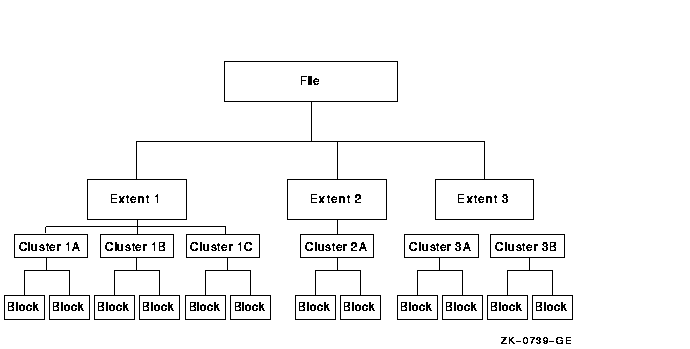
The operating system recognizes the following disk file structures.
A Files--11 volume is an array of 512-byte logical blocks. The blocks are numbered consecutively from 0 to n--1; the value of n-1 is the size of the disk in blocks.
When you create a file, you normally specify a file name to OpenVMS Record Management Services (RMS), which assigns this name to the file on a Files--11 volume. RMS places the file name and file ID associated with the newly created file in a directory, which contains an entry defining the location for each file.
When you access the file, you supply the file name, which supplies a path to the file identifier through the directory entry. The file identifier, in turn, points to the location of the file header, which contains a listing of the extent or extents that locate the actual data.
Reserved files control the structure of a Files--11 ODS Level 2 volume. (Only five of these files are used for a Level 1 volume.) Table 8-2 identifies all reserved files, and indicates to which Files--11 ODS level they pertain.
The files listed in Table 8-2 are in the master file directory (MFD), [000000]. Appendix A contains a description of each reserved file.
| Reserved File | File Name | +Structure Level 1 |
Structure Level 2 |
|---|---|---|---|
| Index file | INDEXF.SYS;1 | X | X |
| Storage bit map file | BITMAP.SYS;1 | X | X |
| Bad block file | BADBLK.SYS;1 | X | X |
| Master file directory | 000000.DIR;1 | X | X |
| Core image file | CORIMG.SYS;1 | X | X |
| Volume set list file | VOLSET.SYS;1 | X | |
| Continuation file | CONTIN.SYS;1 | X | |
| Backup log file | BACKUP.SYS;1 | X | |
| Pending bad block | BADLOG.SYS;1 | X | |
| Volume security profile | SECURITY.SYS;1 | X |
Compact disc read-only memory (CD--ROM) discs and readers used with computers are very similar to the CD--ROMs used for audio applications. The major differences are that CD--ROM computer disc players have a digital (rather than an audio) interface; they also incorporate internal circuitry that detects and corrects errors, thus improving the integrity of the disc data.
Following are three advantages to storing data on CD--ROM media:
You can use one or more formats to incorporate a volume and file structure that is compatible with the input/output processing used by the system. Table 8-3 shows the media formats that the OpenVMS operating system supports for CD--ROMs.
| Format | Description |
|---|---|
| Files--11 ODS-2 | The operating system's format for read/write discs |
| ISO 9660 | An international standard for CD--ROMs: ISO 9660 : 1988 |
| High Sierra | An initial proposal that was changed and became ISO 9660 |
How Data Is Arranged on a CD--ROM
Table 8-4 defines terms that describe the arrangement of data on a CD--ROM.
| Term | Description |
|---|---|
| Sector | Uniquely addressable unit; each sector on a CD--ROM comprises a sequence of 2048 8-bit bytes. |
| Physical sector | Division of a system or data area; smallest addressable unit on an ISO 9660 CD--ROM. |
| Logical sector |
Organizational unit of a volume; consists of one or more physical
sectors. No more than one logical sector can begin in any physical
sector.
Logical sectors are numbered in ascending order, with 0 assigned to the logical sector having the lowest physical address containing recorded data. Each logical sector includes a data field made up of 2048 or more bytes (the number of bytes always equals a power of 2). |
| Volume space | Set of all logical sectors on a volume containing information about the volume. |
| System area | One of two divisions of CD--ROM volume space; includes logical sectors 0 through 15; reserved for system use. |
| Data area | One of two divisions of CD--ROM volume space; includes the remaining volume space, beginning with logical sector 16. |
| Logical block | Organizational unit of volume space. The logical block size cannot exceed the logical sector size. |
| Logical block numbering |
Begins with the first byte in the volume space and continues in a
sequentially ascending order through the remainder of the volume space.
Logical block numbering is consecutive throughout the volume and continues through area boundaries. For example, if the last logical block in the system area is 255, the first logical block in the data area is assigned number 256. |
OpenVMS System Requirements
The OpenVMS implementation of Files--11 CD conforms to the file structures defined by the ISO 9660 standard. Two aspects of the implementation are required to support ISO 9660 file structures in an OpenVMS environment: partially recorded data blocks and data interleaving.
The file storage system for magnetic tapes is based on the standard magnetic tape structure as defined by ISO 1001--1986, which is compatible with several national standards such as ANSI X3.27--1987.
For more information about tape concepts, see the Guide to OpenVMS File Applications.
Table 8-5 defines terms that apply to magnetic tapes.
Figure 8-2 shows how record blocking can save space.
Figure 8-2 Record Blocking
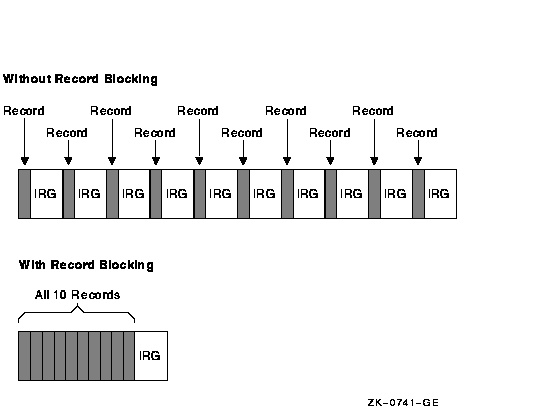
Assume that a 1600-bits-per-inch magnetic tape contains 10 records that are not grouped into a block. Each record is 160 characters long (0.1 inch at 1600 bits per inch) with a 0.6-inch IRG after each record, which uses 7 inches of tape. However, placing the same 10 records into one block uses only 1.6 inches of tape (1 inch for the data records and 0.6 inch for the IRG).
Record blocking also increases the efficiency of the flow of data into the computer. For example, 10 unblocked records require 10 separate physical transfers, while 10 records placed in a single block require only one physical transfer. Moreover, a shorter length of magnetic tape is traversed for the same amount of data; thus, the operation is completed in less time.
However, record blocking requires more buffer space to be allocated for
your program. The greater the number of records in a block, the greater
the buffer size requirements. You must determine the point at which the
benefits of record blocking cease. Base this determination on the
configuration of your computer system and your environment.
8.1.3 Public and Private Disk Volumes
A volume is one or more units of storage media that you can mount on a device. The volume is the largest logical unit of disk file structure.
This section explains the concepts of public and private volumes.
8.1.3.1 Public Disk Volumes
A public volume is a file-structured disk volume that can
contain both private and public files. Public volumes can be either of
the following:
| Type of Volume | Description |
|---|---|
| System volumes | Available to all the users on a system |
| Group volumes | Available to all the users in a group |
As long as file protections permit it, all users have access to public volumes and to the files on them.
One way to permit users to create and store files on a public volume is to create a default directory on the public volume for each authorized user. You control access to public files and volumes by the protection codes that you establish.
A user is free to create, write, and manipulate files on a public volume only under the following conditions:
Following are guidelines for setting up and maintaining public files and volumes.
You must balance users' space needs with the system's available mass storage resources. These determinations depend, in part, on whether you have relatively small or large mass storage capability. A comparison of the two follows.
| Configuration | Characteristics |
|---|---|
| Small mass storage | Both system files and user files are on the same public volume. You might want to set disk quotas to ensure that user files do not exhaust the free space on the disk volume. |
| Large mass storage |
Keep all system files on one disk volume (known as a system disk or a
system volume), and keep all user files on separate volumes.
The system disk is kept active reading system images, paging and swapping, spooling files, maintaining system logs, and so forth. |
The most common arrangement is to have one public volume with system files and the directories of privileged users, and other public volumes dedicated to user directories, databases, and applications required by your site.
Whichever arrangement you select, plan each public volume and monitor disk performance once the system is running:
You can often move system files off the system disk and use search lists or logical names to access them. See Section 16.8 for more information.
In large configurations, you can place secondary paging and swapping
files on other devices to balance disk load. See Section 15.15 for more
information. The OpenVMS Performance Management provides detailed information on
redistributing system files and achieving a balanced disk load.
8.1.3.2 Private Disk Volumes
A private volume is a file-structured volume that contains only private files.
Under some circumstances, users might want to perform their work on a device that unauthorized users cannot access. By creating a private volume and mounting it on a device allocated exclusively to a user's process, you ensure that users can perform their work without fear of interference from others.
Users can often prepare and manipulate their own private volumes. They
might, however, need your assistance if the computer and its peripheral
devices are off limits to or remotely located from them. Users
requiring assistance can use the operator communication manager (OPCOM)
to communicate with an operator. See Section 8.5.3 for instructions on
answering users' requests for assistance.
8.2 Allocating and Deallocating Drives
This section explains how to allocate and deallocate drives. The only
situation in which the ALLOCATE command is required, however, is when
you must retain control of the same volume across dismounts. An example
of this is when you alternate between mounting a tape using the
/FOREIGN and /NOFOREIGN qualifiers.
8.2.1 Allocating Drives
Use the DCL command ALLOCATE to logically assign a disk drive or a tape drive to your process. You might do this if you suspect an error and want to reserve a disk while you repair the error.
The ALLOCATE command allocates only one device to a process. To allocate several devices, you must use multiple commands.
How to Perform This Task
Enter the ALLOCATE command using the following format:
ALLOCATE device-name[:] [logical-name]
where:
| device-name | Specifies the drive on which the volume will be loaded. The device name can be a physical, generic, or logical name. |
| logical-name | Specifies an optional logical name to be associated with the specified disk or tape drive. |
Examples
ex)
$ ALLOCATE DUA2: %DCL-I-ALLOC, _MARS$DUA2: allocated
$ ALLOCATE/GENERIC RA90 MYDISK
For further discussion of the /GENERIC qualifier and other qualifiers
that you can use with the ALLOCATE command, see the OpenVMS DCL Dictionary. The
OpenVMS User's Manual contains additional examples of the ALLOCATE command.
8.2.2 Deallocating Drives
Allocating a device reserves that device for exclusive use by your process. The device remains allocated to your process until you explicitly deallocate it or until you log out.
Logging out of a process from which drives have been allocated automatically deallocates all explicitly and implicitly allocated drives; therefore, explicitly deallocating a disk or a tape drive that has been allocated to your process is not necessary. Digital, however, recommends that you use the DEALLOCATE command (or a command procedure containing this command) explicitly to deallocate all the drives you allocated with the ALLOCATE command.
How to Perform This Task
Use the DCL command DEALLOCATE to explicitly deallocate a disk drive or tape drive that has been allocated to your process. A complement to the ALLOCATE command, the DEALLOCATE command logically disconnects a drive from your process and returns it to the pool of devices.
Enter the DEALLOCATE command using the following format:
DEALLOCATE device-name[:]
where:
| device-name | Specifies the drive on which the volume will be loaded. The device name can be a physical, generic, or logical name. |
Example
The following example shows how to explicitly deallocate a tape drive or a disk drive:
$ DEALLOCATE MUA1:
In this example, the DEALLOCATE command logically disconnects tape
drive MUA1: from your process. The system returns you to DCL level.
8.3 Initializing Volumes
You initialize a disk or tape volume for one or both of the following reasons:
Before you or any user can write files or data to a disk or a tape volume, you must initialize a volume.
Caution
Initializing a disk volume removes links to existing files on the volume, which, in effect, deletes (but does not erase) the files. To erase the data in a file, use the INITIALIZE/ERASE command.
Previous | Next | Contents | [Home] | [Comments] | [Ordering info] | [Help]
![[HR]](../../IMAGES/REDBAR.GIF)
6017P020.HTM OSSG Documentation 22-NOV-1996 14:21:45.53Copyright © Digital Equipment Corporation 1996. All Rights Reserved.